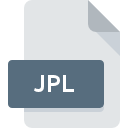
JPL File Extension
JProbe Settings
-
DeveloperQuest Software, Inc.
-
Category
-
Popularity2.6 (3 votes)
What is JPL file?
JPL filename suffix is mostly used for JProbe Settings files. JProbe Settings format was developed by Quest Software, Inc.. JPL files are supported by software applications available for devices running Windows. JPL file belongs to the Settings Files category just like 1305 other filename extensions listed in our database. The most popular software that supports JPL files is JProbe. JProbe software was developed by Quest Software, Inc., and on its official website you may find more information about JPL files or the JProbe software program.
Programs which support JPL file extension
Programs that can handle JPL files are as follows. Files with JPL suffix can be copied to any mobile device or system platform, but it may not be possible to open them properly on target system.
How to open file with JPL extension?
Being unable to open files with JPL extension can be have various origins. On the bright side, the most encountered issues pertaining to JProbe Settings files aren’t complex. In most cases they can be addressed swiftly and effectively without assistance from a specialist. The list below will guide you through the process of addressing the encountered problem.
Step 1. Get the JProbe
 Problems with opening and working with JPL files are most probably having to do with no proper software compatible with JPL files being present on your machine. The solution is straightforward, just download and install JProbe. The full list of programs grouped by operating systems can be found above. The safest method of downloading JProbe installed is by going to developer’s website (Quest Software, Inc.) and downloading the software using provided links.
Problems with opening and working with JPL files are most probably having to do with no proper software compatible with JPL files being present on your machine. The solution is straightforward, just download and install JProbe. The full list of programs grouped by operating systems can be found above. The safest method of downloading JProbe installed is by going to developer’s website (Quest Software, Inc.) and downloading the software using provided links.
Step 2. Update JProbe to the latest version
 If you already have JProbe installed on your systems and JPL files are still not opened properly, check if you have the latest version of the software. Sometimes software developers introduce new formats in place of that already supports along with newer versions of their applications. If you have an older version of JProbe installed, it may not support JPL format. All of the file formats that were handled just fine by the previous versions of given program should be also possible to open using JProbe.
If you already have JProbe installed on your systems and JPL files are still not opened properly, check if you have the latest version of the software. Sometimes software developers introduce new formats in place of that already supports along with newer versions of their applications. If you have an older version of JProbe installed, it may not support JPL format. All of the file formats that were handled just fine by the previous versions of given program should be also possible to open using JProbe.
Step 3. Associate JProbe Settings files with JProbe
If you have the latest version of JProbe installed and the problem persists, select it as the default program to be used to manage JPL on your device. The next step should pose no problems. The procedure is straightforward and largely system-independent

The procedure to change the default program in Windows
- Choose the entry from the file menu accessed by right-mouse clicking on the JPL file
- Select
- Finally select , point to the folder where JProbe is installed, check the Always use this app to open JPL files box and conform your selection by clicking button

The procedure to change the default program in Mac OS
- By clicking right mouse button on the selected JPL file open the file menu and choose
- Open the section by clicking its name
- Select the appropriate software and save your settings by clicking
- A message window should appear informing that This change will be applied to all files with JPL extension. By clicking you confirm your selection.
Step 4. Check the JPL for errors
If you followed the instructions form the previous steps yet the issue is still not solved, you should verify the JPL file in question. Being unable to access the file can be related to various issues.

1. The JPL may be infected with malware – make sure to scan it with an antivirus tool.
If the file is infected, the malware that resides in the JPL file hinders attempts to open it. It is advised to scan the system for viruses and malware as soon as possible or use an online antivirus scanner. If the JPL file is indeed infected follow the instructions below.
2. Ensure the file with JPL extension is complete and error-free
If the JPL file was sent to you by someone else, ask this person to resend the file to you. During the copy process of the file errors may occurred rendering the file incomplete or corrupted. This could be the source of encountered problems with the file. When downloading the file with JPL extension from the internet an error may occurred resulting in incomplete file. Try downloading the file again.
3. Check if the user that you are logged as has administrative privileges.
Some files require elevated access rights to open them. Switch to an account that has required privileges and try opening the JProbe Settings file again.
4. Make sure that the system has sufficient resources to run JProbe
If the system is under havy load, it may not be able to handle the program that you use to open files with JPL extension. In this case close the other applications.
5. Check if you have the latest updates to the operating system and drivers
Up-to-date system and drivers not only makes your computer more secure, but also may solve problems with JProbe Settings file. It may be the case that the JPL files work properly with updated software that addresses some system bugs.
Do you want to help?
If you have additional information about the JPL file, we will be grateful if you share it with our users. To do this, use the form here and send us your information on JPL file.

 Windows
Windows 
