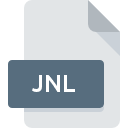
JNL File Extension
Ingres Journal
-
DeveloperActian Corporation
-
Category
-
Popularity2.7 (8 votes)
What is JNL file?
JNL is a file extension commonly associated with Ingres Journal files. Ingres Journal specification was created by Actian Corporation. JNL files are supported by software applications available for devices running Windows. JNL file format, along with 6033 other file formats, belongs to the Misc Files category. The most popular software that supports JNL files is Ingres Database. On the official website of Actian Corporation developer not only will you find detailed information about theIngres Database software, but also about JNL and other supported file formats.
Programs which support JNL file extension
Below is a table that list programs that support JNL files. JNL files can be encountered on all system platforms, including mobile, yet there is no guarantee each will properly support such files.
How to open file with JNL extension?
Problems with accessing JNL may be due to various reasons. Fortunately, most common problems with JNL files can be solved without in-depth IT knowledge, and most importantly, in a matter of minutes. We have prepared a listing of which will help you resolve your problems with JNL files.
Step 1. Download and install Ingres Database
 Problems with opening and working with JNL files are most probably having to do with no proper software compatible with JNL files being present on your machine. The solution is straightforward, just download and install Ingres Database. On the top of the page a list that contains all programs grouped based on operating systems supported can be found. The safest method of downloading Ingres Database installed is by going to developer’s website (Actian Corporation) and downloading the software using provided links.
Problems with opening and working with JNL files are most probably having to do with no proper software compatible with JNL files being present on your machine. The solution is straightforward, just download and install Ingres Database. On the top of the page a list that contains all programs grouped based on operating systems supported can be found. The safest method of downloading Ingres Database installed is by going to developer’s website (Actian Corporation) and downloading the software using provided links.
Step 2. Check the version of Ingres Database and update if needed
 If you already have Ingres Database installed on your systems and JNL files are still not opened properly, check if you have the latest version of the software. It may also happen that software creators by updating their applications add compatibility with other, newer file formats. This can be one of the causes why JNL files are not compatible with Ingres Database. The latest version of Ingres Database should support all file formats that where compatible with older versions of the software.
If you already have Ingres Database installed on your systems and JNL files are still not opened properly, check if you have the latest version of the software. It may also happen that software creators by updating their applications add compatibility with other, newer file formats. This can be one of the causes why JNL files are not compatible with Ingres Database. The latest version of Ingres Database should support all file formats that where compatible with older versions of the software.
Step 3. Assign Ingres Database to JNL files
If the issue has not been solved in the previous step, you should associate JNL files with latest version of Ingres Database you have installed on your device. The process of associating file formats with default application may differ in details depending on platform, but the basic procedure is very similar.

Selecting the first-choice application in Windows
- Clicking the JNL with right mouse button will bring a menu from which you should select the option
- Click and then select option
- The last step is to select option supply the directory path to the folder where Ingres Database is installed. Now all that is left is to confirm your choice by selecting Always use this app to open JNL files and clicking .

Selecting the first-choice application in Mac OS
- Right-click the JNL file and select
- Proceed to the section. If its closed, click the title to access available options
- From the list choose the appropriate program and confirm by clicking .
- A message window should appear informing that This change will be applied to all files with JNL extension. By clicking you confirm your selection.
Step 4. Check the JNL for errors
If you followed the instructions form the previous steps yet the issue is still not solved, you should verify the JNL file in question. It is probable that the file is corrupted and thus cannot be accessed.

1. Verify that the JNL in question is not infected with a computer virus
If the JNL is indeed infected, it is possible that the malware is blocking it from opening. It is advised to scan the system for viruses and malware as soon as possible or use an online antivirus scanner. JNL file is infected with malware? Follow the steps suggested by your antivirus software.
2. Ensure the file with JNL extension is complete and error-free
If you obtained the problematic JNL file from a third party, ask them to supply you with another copy. The file might have been copied erroneously and the data lost integrity, which precludes from accessing the file. It could happen the the download process of file with JNL extension was interrupted and the file data is defective. Download the file again from the same source.
3. Ensure that you have appropriate access rights
There is a possibility that the file in question can only be accessed by users with sufficient system privileges. Log in using an administrative account and see If this solves the problem.
4. Check whether your system can handle Ingres Database
The operating systems may note enough free resources to run the application that support JNL files. Close all running programs and try opening the JNL file.
5. Ensure that you have the latest drivers and system updates and patches installed
Up-to-date system and drivers not only makes your computer more secure, but also may solve problems with Ingres Journal file. It may be the case that the JNL files work properly with updated software that addresses some system bugs.
Do you want to help?
If you have additional information about the JNL file, we will be grateful if you share it with our users. To do this, use the form here and send us your information on JNL file.

 Windows
Windows 
