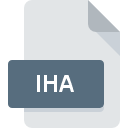
IHA File Extension
GE Historian Archive
-
DeveloperGeneral Electric Company
-
CategoryArchive Files
-
Popularity3.1 (7 votes)
What is IHA file?
Full format name of files that use IHA extension is GE Historian Archive. GE Historian Archive specification was created by General Electric Company. IHA file format is compatible with software that can be installed on Windows system platform. IHA file belongs to the Archive Files category just like 619 other filename extensions listed in our database. The software recommended for managing IHA files is Proficy Historian. Proficy Historian software was developed by General Electric Company, and on its official website you may find more information about IHA files or the Proficy Historian software program.
Programs which support IHA file extension
The following listing features IHA-compatible programs. IHA files can be encountered on all system platforms, including mobile, yet there is no guarantee each will properly support such files.
How to open file with IHA extension?
There can be multiple causes why you have problems with opening IHA files on given system. Fortunately, most common problems with IHA files can be solved without in-depth IT knowledge, and most importantly, in a matter of minutes. We have prepared a listing of which will help you resolve your problems with IHA files.
Step 1. Get the Proficy Historian
 The most common reason for such problems is the lack of proper applications that supports IHA files installed on the system. To address this issue, go to the Proficy Historian developer website, download the tool, and install it. It is that easy The full list of programs grouped by operating systems can be found above. One of the most risk-free method of downloading software is using links provided by official distributors. Visit Proficy Historian website and download the installer.
The most common reason for such problems is the lack of proper applications that supports IHA files installed on the system. To address this issue, go to the Proficy Historian developer website, download the tool, and install it. It is that easy The full list of programs grouped by operating systems can be found above. One of the most risk-free method of downloading software is using links provided by official distributors. Visit Proficy Historian website and download the installer.
Step 2. Verify the you have the latest version of Proficy Historian
 You still cannot access IHA files although Proficy Historian is installed on your system? Make sure that the software is up to date. Software developers may implement support for more modern file formats in updated versions of their products. This can be one of the causes why IHA files are not compatible with Proficy Historian. All of the file formats that were handled just fine by the previous versions of given program should be also possible to open using Proficy Historian.
You still cannot access IHA files although Proficy Historian is installed on your system? Make sure that the software is up to date. Software developers may implement support for more modern file formats in updated versions of their products. This can be one of the causes why IHA files are not compatible with Proficy Historian. All of the file formats that were handled just fine by the previous versions of given program should be also possible to open using Proficy Historian.
Step 3. Set the default application to open IHA files to Proficy Historian
If you have the latest version of Proficy Historian installed and the problem persists, select it as the default program to be used to manage IHA on your device. The process of associating file formats with default application may differ in details depending on platform, but the basic procedure is very similar.

Change the default application in Windows
- Clicking the IHA with right mouse button will bring a menu from which you should select the option
- Click and then select option
- Finally select , point to the folder where Proficy Historian is installed, check the Always use this app to open IHA files box and conform your selection by clicking button

Change the default application in Mac OS
- By clicking right mouse button on the selected IHA file open the file menu and choose
- Find the option – click the title if its hidden
- From the list choose the appropriate program and confirm by clicking .
- A message window should appear informing that This change will be applied to all files with IHA extension. By clicking you confirm your selection.
Step 4. Ensure that the IHA file is complete and free of errors
Should the problem still occur after following steps 1-3, check if the IHA file is valid. It is probable that the file is corrupted and thus cannot be accessed.

1. Check the IHA file for viruses or malware
Should it happed that the IHA is infected with a virus, this may be that cause that prevents you from accessing it. It is advised to scan the system for viruses and malware as soon as possible or use an online antivirus scanner. If the IHA file is indeed infected follow the instructions below.
2. Ensure the file with IHA extension is complete and error-free
Did you receive the IHA file in question from a different person? Ask him/her to send it one more time. It is possible that the file has not been properly copied to a data storage and is incomplete and therefore cannot be opened. If the IHA file has been downloaded from the internet only partially, try to redownload it.
3. Verify whether your account has administrative rights
Some files require elevated access rights to open them. Log out of your current account and log in to an account with sufficient access privileges. Then open the GE Historian Archive file.
4. Verify that your device fulfills the requirements to be able to open Proficy Historian
The operating systems may note enough free resources to run the application that support IHA files. Close all running programs and try opening the IHA file.
5. Ensure that you have the latest drivers and system updates and patches installed
Up-to-date system and drivers not only makes your computer more secure, but also may solve problems with GE Historian Archive file. Outdated drivers or software may have caused the inability to use a peripheral device needed to handle IHA files.
Do you want to help?
If you have additional information about the IHA file, we will be grateful if you share it with our users. To do this, use the form here and send us your information on IHA file.

 Windows
Windows 
