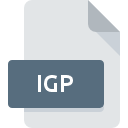
IGP File Extension
Igor Published Music Notation Format
-
DeveloperNoteHeads
-
Category
-
Popularity3.3 (3 votes)
What is IGP file?
IGP is a file extension commonly associated with Igor Published Music Notation Format files. Igor Published Music Notation Format format was developed by NoteHeads. Files with IGP extension may be used by programs distributed for Windows platform. IGP file format, along with 771 other file formats, belongs to the Audio Files category. The most popular program for handling IGP files is Igor Reader, but users can choose among 1 different programs that support this file format.
Programs which support IGP file extension
Programs that can handle IGP files are as follows. Files with IGP suffix can be copied to any mobile device or system platform, but it may not be possible to open them properly on target system.
How to open file with IGP extension?
Being unable to open files with IGP extension can be have various origins. What is important, all common issues related to files with IGP extension can be resolved by the users themselves. The process is quick and doesn’t involve an IT expert. The list below will guide you through the process of addressing the encountered problem.
Step 1. Install Igor Reader software
 The most common reason for such problems is the lack of proper applications that supports IGP files installed on the system. This issue can be addressed by downloading and installing Igor Reader or different compatible program, such as IGOR - The time machine. The full list of programs grouped by operating systems can be found above. The safest method of downloading Igor Reader installed is by going to developer’s website () and downloading the software using provided links.
The most common reason for such problems is the lack of proper applications that supports IGP files installed on the system. This issue can be addressed by downloading and installing Igor Reader or different compatible program, such as IGOR - The time machine. The full list of programs grouped by operating systems can be found above. The safest method of downloading Igor Reader installed is by going to developer’s website () and downloading the software using provided links.
Step 2. Update Igor Reader to the latest version
 You still cannot access IGP files although Igor Reader is installed on your system? Make sure that the software is up to date. Software developers may implement support for more modern file formats in updated versions of their products. The reason that Igor Reader cannot handle files with IGP may be that the software is outdated. The most recent version of Igor Reader is backward compatible and can handle file formats supported by older versions of the software.
You still cannot access IGP files although Igor Reader is installed on your system? Make sure that the software is up to date. Software developers may implement support for more modern file formats in updated versions of their products. The reason that Igor Reader cannot handle files with IGP may be that the software is outdated. The most recent version of Igor Reader is backward compatible and can handle file formats supported by older versions of the software.
Step 3. Assign Igor Reader to IGP files
If you have the latest version of Igor Reader installed and the problem persists, select it as the default program to be used to manage IGP on your device. The method is quite simple and varies little across operating systems.

Change the default application in Windows
- Clicking the IGP with right mouse button will bring a menu from which you should select the option
- Next, select the option and then using open the list of available applications
- The last step is to select option supply the directory path to the folder where Igor Reader is installed. Now all that is left is to confirm your choice by selecting Always use this app to open IGP files and clicking .

Change the default application in Mac OS
- From the drop-down menu, accessed by clicking the file with IGP extension, select
- Find the option – click the title if its hidden
- From the list choose the appropriate program and confirm by clicking .
- If you followed the previous steps a message should appear: This change will be applied to all files with IGP extension. Next, click the button to finalize the process.
Step 4. Verify that the IGP is not faulty
Should the problem still occur after following steps 1-3, check if the IGP file is valid. Problems with opening the file may arise due to various reasons.

1. Check the IGP file for viruses or malware
If the file is infected, the malware that resides in the IGP file hinders attempts to open it. It is advised to scan the system for viruses and malware as soon as possible or use an online antivirus scanner. If the IGP file is indeed infected follow the instructions below.
2. Verify that the IGP file’s structure is intact
If you obtained the problematic IGP file from a third party, ask them to supply you with another copy. During the copy process of the file errors may occurred rendering the file incomplete or corrupted. This could be the source of encountered problems with the file. When downloading the file with IGP extension from the internet an error may occurred resulting in incomplete file. Try downloading the file again.
3. Check if the user that you are logged as has administrative privileges.
Some files require elevated access rights to open them. Log in using an administrative account and see If this solves the problem.
4. Make sure that the system has sufficient resources to run Igor Reader
If the systems has insufficient resources to open IGP files, try closing all currently running applications and try again.
5. Check if you have the latest updates to the operating system and drivers
Regularly updated system, drivers, and programs keep your computer secure. This may also prevent problems with Igor Published Music Notation Format files. Outdated drivers or software may have caused the inability to use a peripheral device needed to handle IGP files.
Do you want to help?
If you have additional information about the IGP file, we will be grateful if you share it with our users. To do this, use the form here and send us your information on IGP file.

 Windows
Windows 

