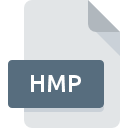
HMP File Extension
Worms Height Map Format
-
DeveloperTeam17 Software
-
Category
-
Popularity2.1 (6 votes)
What is HMP file?
Full format name of files that use HMP extension is Worms Height Map Format. Worms Height Map Format format was developed by Team17 Software. Files with HMP extension may be used by programs distributed for Windows platform. HMP file belongs to the Game Files category just like 1509 other filename extensions listed in our database. The most popular program for handling HMP files is Worms Mayhem, but users can choose among 1 different programs that support this file format.
Programs which support HMP file extension
Below is a table that list programs that support HMP files. HMP files can be encountered on all system platforms, including mobile, yet there is no guarantee each will properly support such files.
How to open file with HMP extension?
There can be multiple causes why you have problems with opening HMP files on given system. What is important, all common issues related to files with HMP extension can be resolved by the users themselves. The process is quick and doesn’t involve an IT expert. The list below will guide you through the process of addressing the encountered problem.
Step 1. Get the Worms Mayhem
 The most common reason for such problems is the lack of proper applications that supports HMP files installed on the system. This issue can be addressed by downloading and installing Worms Mayhem or different compatible program, such as Worms 3D. The full list of programs grouped by operating systems can be found above. The safest method of downloading Worms Mayhem installed is by going to developer’s website () and downloading the software using provided links.
The most common reason for such problems is the lack of proper applications that supports HMP files installed on the system. This issue can be addressed by downloading and installing Worms Mayhem or different compatible program, such as Worms 3D. The full list of programs grouped by operating systems can be found above. The safest method of downloading Worms Mayhem installed is by going to developer’s website () and downloading the software using provided links.
Step 2. Update Worms Mayhem to the latest version
 If you already have Worms Mayhem installed on your systems and HMP files are still not opened properly, check if you have the latest version of the software. Sometimes software developers introduce new formats in place of that already supports along with newer versions of their applications. This can be one of the causes why HMP files are not compatible with Worms Mayhem. The most recent version of Worms Mayhem is backward compatible and can handle file formats supported by older versions of the software.
If you already have Worms Mayhem installed on your systems and HMP files are still not opened properly, check if you have the latest version of the software. Sometimes software developers introduce new formats in place of that already supports along with newer versions of their applications. This can be one of the causes why HMP files are not compatible with Worms Mayhem. The most recent version of Worms Mayhem is backward compatible and can handle file formats supported by older versions of the software.
Step 3. Set the default application to open HMP files to Worms Mayhem
If the issue has not been solved in the previous step, you should associate HMP files with latest version of Worms Mayhem you have installed on your device. The process of associating file formats with default application may differ in details depending on platform, but the basic procedure is very similar.

Selecting the first-choice application in Windows
- Clicking the HMP with right mouse button will bring a menu from which you should select the option
- Click and then select option
- Finally select , point to the folder where Worms Mayhem is installed, check the Always use this app to open HMP files box and conform your selection by clicking button

Selecting the first-choice application in Mac OS
- Right-click the HMP file and select
- Find the option – click the title if its hidden
- From the list choose the appropriate program and confirm by clicking .
- If you followed the previous steps a message should appear: This change will be applied to all files with HMP extension. Next, click the button to finalize the process.
Step 4. Ensure that the HMP file is complete and free of errors
Should the problem still occur after following steps 1-3, check if the HMP file is valid. Being unable to access the file can be related to various issues.

1. The HMP may be infected with malware – make sure to scan it with an antivirus tool.
Should it happed that the HMP is infected with a virus, this may be that cause that prevents you from accessing it. Scan the HMP file as well as your computer for malware or viruses. If the scanner detected that the HMP file is unsafe, proceed as instructed by the antivirus program to neutralize the threat.
2. Ensure the file with HMP extension is complete and error-free
If you obtained the problematic HMP file from a third party, ask them to supply you with another copy. The file might have been copied erroneously and the data lost integrity, which precludes from accessing the file. When downloading the file with HMP extension from the internet an error may occurred resulting in incomplete file. Try downloading the file again.
3. Check if the user that you are logged as has administrative privileges.
Some files require elevated access rights to open them. Log in using an administrative account and see If this solves the problem.
4. Check whether your system can handle Worms Mayhem
The operating systems may note enough free resources to run the application that support HMP files. Close all running programs and try opening the HMP file.
5. Ensure that you have the latest drivers and system updates and patches installed
Regularly updated system, drivers, and programs keep your computer secure. This may also prevent problems with Worms Height Map Format files. It may be the case that the HMP files work properly with updated software that addresses some system bugs.
Do you want to help?
If you have additional information about the HMP file, we will be grateful if you share it with our users. To do this, use the form here and send us your information on HMP file.

 Windows
Windows 

