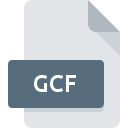
GCF File Extension
Game Cache Format
-
DeveloperValve
-
Category
-
Popularity3 (3 votes)
What is GCF file?
GCF is a file extension commonly associated with Game Cache Format files. Game Cache Format format was developed by Valve. GCF file format is compatible with software that can be installed on Mac OS, Windows system platform. Files with GCF extension are categorized as Game Files files. The Game Files subset comprises 1509 various file formats. Users are advised to use Steam software for managing GCF files, although 2 other programs can also handle this type of file. Software named Steam was created by Valve Corporation. In order to find more detailed information on the software and GCF files, check the developer’s official website.
Programs which support GCF file extension
The list that follows enumerates programs compatible with GCF files, divided into 2 categories based on operating system on which they are available. Files with GCF suffix can be copied to any mobile device or system platform, but it may not be possible to open them properly on target system.
How to open file with GCF extension?
Being unable to open files with GCF extension can be have various origins. On the bright side, the most encountered issues pertaining to Game Cache Format files aren’t complex. In most cases they can be addressed swiftly and effectively without assistance from a specialist. The list below will guide you through the process of addressing the encountered problem.
Step 1. Download and install Steam
 The main and most frequent cause precluding users form opening GCF files is that no program that can handle GCF files is installed on user’s system. This one is an easy one. Select Steam or one of the recommended programs (for example, GCFExplorer) and download it from appropriate source and install on your system. The full list of programs grouped by operating systems can be found above. If you want to download Steam installer in the most secured manner, we suggest you visit Valve Corporation website and download from their official repositories.
The main and most frequent cause precluding users form opening GCF files is that no program that can handle GCF files is installed on user’s system. This one is an easy one. Select Steam or one of the recommended programs (for example, GCFExplorer) and download it from appropriate source and install on your system. The full list of programs grouped by operating systems can be found above. If you want to download Steam installer in the most secured manner, we suggest you visit Valve Corporation website and download from their official repositories.
Step 2. Update Steam to the latest version
 You still cannot access GCF files although Steam is installed on your system? Make sure that the software is up to date. Software developers may implement support for more modern file formats in updated versions of their products. If you have an older version of Steam installed, it may not support GCF format. The most recent version of Steam is backward compatible and can handle file formats supported by older versions of the software.
You still cannot access GCF files although Steam is installed on your system? Make sure that the software is up to date. Software developers may implement support for more modern file formats in updated versions of their products. If you have an older version of Steam installed, it may not support GCF format. The most recent version of Steam is backward compatible and can handle file formats supported by older versions of the software.
Step 3. Associate Game Cache Format files with Steam
After installing Steam (the most recent version) make sure that it is set as the default application to open GCF files. The method is quite simple and varies little across operating systems.

Selecting the first-choice application in Windows
- Choose the entry from the file menu accessed by right-mouse clicking on the GCF file
- Click and then select option
- Finally select , point to the folder where Steam is installed, check the Always use this app to open GCF files box and conform your selection by clicking button

Selecting the first-choice application in Mac OS
- By clicking right mouse button on the selected GCF file open the file menu and choose
- Open the section by clicking its name
- Select the appropriate software and save your settings by clicking
- A message window should appear informing that This change will be applied to all files with GCF extension. By clicking you confirm your selection.
Step 4. Verify that the GCF is not faulty
If you followed the instructions form the previous steps yet the issue is still not solved, you should verify the GCF file in question. Problems with opening the file may arise due to various reasons.

1. The GCF may be infected with malware – make sure to scan it with an antivirus tool.
If the file is infected, the malware that resides in the GCF file hinders attempts to open it. Scan the GCF file as well as your computer for malware or viruses. GCF file is infected with malware? Follow the steps suggested by your antivirus software.
2. Ensure the file with GCF extension is complete and error-free
Did you receive the GCF file in question from a different person? Ask him/her to send it one more time. The file might have been copied erroneously and the data lost integrity, which precludes from accessing the file. When downloading the file with GCF extension from the internet an error may occurred resulting in incomplete file. Try downloading the file again.
3. Check if the user that you are logged as has administrative privileges.
Some files require elevated access rights to open them. Log out of your current account and log in to an account with sufficient access privileges. Then open the Game Cache Format file.
4. Make sure that the system has sufficient resources to run Steam
The operating systems may note enough free resources to run the application that support GCF files. Close all running programs and try opening the GCF file.
5. Ensure that you have the latest drivers and system updates and patches installed
Latest versions of programs and drivers may help you solve problems with Game Cache Format files and ensure security of your device and operating system. Outdated drivers or software may have caused the inability to use a peripheral device needed to handle GCF files.
Do you want to help?
If you have additional information about the GCF file, we will be grateful if you share it with our users. To do this, use the form here and send us your information on GCF file.

 Windows
Windows 

 MAC OS
MAC OS 