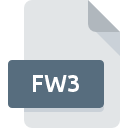
FW3 File Extension
FrameWork III Database
-
DeveloperSelections & Functions, Inc.
-
Category
-
Popularity3.6 (3 votes)
What is FW3 file?
FW3 is a file extension commonly associated with FrameWork III Database files. FrameWork III Database specification was created by Selections & Functions, Inc.. Files with FW3 extension may be used by programs distributed for Windows platform. FW3 file format, along with 403 other file formats, belongs to the Database Files category. Framework is by far the most used program for working with FW3 files. On the official website of Selections & Functions, Inc. developer not only will you find detailed information about theFramework software, but also about FW3 and other supported file formats.
Programs which support FW3 file extension
Below is a table that list programs that support FW3 files. Files with FW3 suffix can be copied to any mobile device or system platform, but it may not be possible to open them properly on target system.
How to open file with FW3 extension?
There can be multiple causes why you have problems with opening FW3 files on given system. Fortunately, most common problems with FW3 files can be solved without in-depth IT knowledge, and most importantly, in a matter of minutes. The list below will guide you through the process of addressing the encountered problem.
Step 1. Install Framework software
 The most common reason for such problems is the lack of proper applications that supports FW3 files installed on the system. The solution to this problem is very simple. Download Framework and install it on your device. On the top of the page a list that contains all programs grouped based on operating systems supported can be found. If you want to download Framework installer in the most secured manner, we suggest you visit Selections & Functions, Inc. website and download from their official repositories.
The most common reason for such problems is the lack of proper applications that supports FW3 files installed on the system. The solution to this problem is very simple. Download Framework and install it on your device. On the top of the page a list that contains all programs grouped based on operating systems supported can be found. If you want to download Framework installer in the most secured manner, we suggest you visit Selections & Functions, Inc. website and download from their official repositories.
Step 2. Check the version of Framework and update if needed
 If you already have Framework installed on your systems and FW3 files are still not opened properly, check if you have the latest version of the software. Software developers may implement support for more modern file formats in updated versions of their products. This can be one of the causes why FW3 files are not compatible with Framework. The most recent version of Framework is backward compatible and can handle file formats supported by older versions of the software.
If you already have Framework installed on your systems and FW3 files are still not opened properly, check if you have the latest version of the software. Software developers may implement support for more modern file formats in updated versions of their products. This can be one of the causes why FW3 files are not compatible with Framework. The most recent version of Framework is backward compatible and can handle file formats supported by older versions of the software.
Step 3. Assign Framework to FW3 files
If you have the latest version of Framework installed and the problem persists, select it as the default program to be used to manage FW3 on your device. The method is quite simple and varies little across operating systems.

Change the default application in Windows
- Clicking the FW3 with right mouse button will bring a menu from which you should select the option
- Next, select the option and then using open the list of available applications
- Finally select , point to the folder where Framework is installed, check the Always use this app to open FW3 files box and conform your selection by clicking button

Change the default application in Mac OS
- Right-click the FW3 file and select
- Find the option – click the title if its hidden
- Select Framework and click
- If you followed the previous steps a message should appear: This change will be applied to all files with FW3 extension. Next, click the button to finalize the process.
Step 4. Check the FW3 for errors
Should the problem still occur after following steps 1-3, check if the FW3 file is valid. Being unable to access the file can be related to various issues.

1. Verify that the FW3 in question is not infected with a computer virus
If the file is infected, the malware that resides in the FW3 file hinders attempts to open it. Immediately scan the file using an antivirus tool or scan the whole system to ensure the whole system is safe. If the scanner detected that the FW3 file is unsafe, proceed as instructed by the antivirus program to neutralize the threat.
2. Verify that the FW3 file’s structure is intact
If you obtained the problematic FW3 file from a third party, ask them to supply you with another copy. During the copy process of the file errors may occurred rendering the file incomplete or corrupted. This could be the source of encountered problems with the file. When downloading the file with FW3 extension from the internet an error may occurred resulting in incomplete file. Try downloading the file again.
3. Check if the user that you are logged as has administrative privileges.
Some files require elevated access rights to open them. Log in using an administrative account and see If this solves the problem.
4. Verify that your device fulfills the requirements to be able to open Framework
If the system is under havy load, it may not be able to handle the program that you use to open files with FW3 extension. In this case close the other applications.
5. Verify that your operating system and drivers are up to date
Regularly updated system, drivers, and programs keep your computer secure. This may also prevent problems with FrameWork III Database files. It may be the case that the FW3 files work properly with updated software that addresses some system bugs.
Conversion of a FW3 file
File Conversions from FW3 extension to a different format
File conversions from other format to FW3 file
Do you want to help?
If you have additional information about the FW3 file, we will be grateful if you share it with our users. To do this, use the form here and send us your information on FW3 file.

 Windows
Windows 
