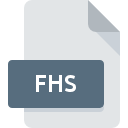
FHS File Extension
Adobe Flash Skin XML
-
DeveloperAdobe Systems Incorporated
-
Category
-
Popularity0 ( votes)
What is FHS file?
Full format name of files that use FHS extension is Adobe Flash Skin XML. Adobe Flash Skin XML specification was created by Adobe Systems Incorporated. FHS files are supported by software applications available for devices running Windows. FHS file format, along with 1305 other file formats, belongs to the Settings Files category. Adobe Flash is by far the most used program for working with FHS files. On the official website of Adobe Systems Incorporated developer not only will you find detailed information about theAdobe Flash software, but also about FHS and other supported file formats.
Programs which support FHS file extension
Below is a table that list programs that support FHS files. Files with FHS suffix can be copied to any mobile device or system platform, but it may not be possible to open them properly on target system.
How to open file with FHS extension?
Being unable to open files with FHS extension can be have various origins. On the bright side, the most encountered issues pertaining to Adobe Flash Skin XML files aren’t complex. In most cases they can be addressed swiftly and effectively without assistance from a specialist. The list below will guide you through the process of addressing the encountered problem.
Step 1. Get the Adobe Flash
 The most common reason for such problems is the lack of proper applications that supports FHS files installed on the system. To address this issue, go to the Adobe Flash developer website, download the tool, and install it. It is that easy The full list of programs grouped by operating systems can be found above. If you want to download Adobe Flash installer in the most secured manner, we suggest you visit Adobe Systems Incorporated website and download from their official repositories.
The most common reason for such problems is the lack of proper applications that supports FHS files installed on the system. To address this issue, go to the Adobe Flash developer website, download the tool, and install it. It is that easy The full list of programs grouped by operating systems can be found above. If you want to download Adobe Flash installer in the most secured manner, we suggest you visit Adobe Systems Incorporated website and download from their official repositories.
Step 2. Update Adobe Flash to the latest version
 If you already have Adobe Flash installed on your systems and FHS files are still not opened properly, check if you have the latest version of the software. Sometimes software developers introduce new formats in place of that already supports along with newer versions of their applications. The reason that Adobe Flash cannot handle files with FHS may be that the software is outdated. All of the file formats that were handled just fine by the previous versions of given program should be also possible to open using Adobe Flash.
If you already have Adobe Flash installed on your systems and FHS files are still not opened properly, check if you have the latest version of the software. Sometimes software developers introduce new formats in place of that already supports along with newer versions of their applications. The reason that Adobe Flash cannot handle files with FHS may be that the software is outdated. All of the file formats that were handled just fine by the previous versions of given program should be also possible to open using Adobe Flash.
Step 3. Set the default application to open FHS files to Adobe Flash
After installing Adobe Flash (the most recent version) make sure that it is set as the default application to open FHS files. The method is quite simple and varies little across operating systems.

Selecting the first-choice application in Windows
- Choose the entry from the file menu accessed by right-mouse clicking on the FHS file
- Click and then select option
- To finalize the process, select entry and using the file explorer select the Adobe Flash installation folder. Confirm by checking Always use this app to open FHS files box and clicking button.

Selecting the first-choice application in Mac OS
- Right-click the FHS file and select
- Open the section by clicking its name
- From the list choose the appropriate program and confirm by clicking .
- If you followed the previous steps a message should appear: This change will be applied to all files with FHS extension. Next, click the button to finalize the process.
Step 4. Ensure that the FHS file is complete and free of errors
If you followed the instructions form the previous steps yet the issue is still not solved, you should verify the FHS file in question. Problems with opening the file may arise due to various reasons.

1. Verify that the FHS in question is not infected with a computer virus
If the FHS is indeed infected, it is possible that the malware is blocking it from opening. Immediately scan the file using an antivirus tool or scan the whole system to ensure the whole system is safe. If the FHS file is indeed infected follow the instructions below.
2. Check whether the file is corrupted or damaged
If the FHS file was sent to you by someone else, ask this person to resend the file to you. During the copy process of the file errors may occurred rendering the file incomplete or corrupted. This could be the source of encountered problems with the file. It could happen the the download process of file with FHS extension was interrupted and the file data is defective. Download the file again from the same source.
3. Ensure that you have appropriate access rights
There is a possibility that the file in question can only be accessed by users with sufficient system privileges. Switch to an account that has required privileges and try opening the Adobe Flash Skin XML file again.
4. Check whether your system can handle Adobe Flash
If the system is under havy load, it may not be able to handle the program that you use to open files with FHS extension. In this case close the other applications.
5. Verify that your operating system and drivers are up to date
Latest versions of programs and drivers may help you solve problems with Adobe Flash Skin XML files and ensure security of your device and operating system. Outdated drivers or software may have caused the inability to use a peripheral device needed to handle FHS files.
Do you want to help?
If you have additional information about the FHS file, we will be grateful if you share it with our users. To do this, use the form here and send us your information on FHS file.

 Windows
Windows 
