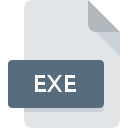
EXE File Extension
Windows Executable Format
-
DeveloperMicrosoft
-
Category
-
Popularity3.8 (65 votes)
What is EXE file?
File with EXE extension contains compiled Microsoft Windows, DOS, or OS/2 program and its resources. EXE files can store applications, games, installers, or malware. Such files can be run using the command line or GUI by double-clicking them. EXE files are system-dependent. The file stores data in binary format and its signature determines its type. The most popular are the following six EXE formats:
- MZ - 16-bit format native to DOS.
- NE - 16-bit ‘New Executable’ format used by DOS 4.0 and 16-bit Windows versions; cannot be run on older DOS systems, but is supported by 32-bit Windows and OS/2 systems,
- LX - 32-bit format for OS/2 version 2.0 and later,
- LE - 16/32-bit format native to OS/2, but mainly used for VxD drivers for older Windows systems (those released before year 2000),
- PE - “Portable Executable”, both 32- bit and 64-bit (PE32+) versions for select editions of Windows system; introduced along with Windows NT.
EXE files can store such resources as GUI elements, audio and other data. It is important to remember that not all types of EXE files can be executed on a given system, as such files are platform-dependent. In order to run an EXE file on different system an appropriate DOS/Windows emulation software or plugin is required. EXE files from unknown or untrusted sources must be handled with can, because they carry a risk of malware infection if executed.
Programs which support EXE file extension
Below you will find an index of software programs that can be used to open EXE files divided into 4 categories according to system platform supported. Files with EXE suffix can be copied to any mobile device or system platform, but it may not be possible to open them properly on target system.
Programs that support EXE file
Updated: 03/11/2022
How to open file with EXE extension?
Problems with accessing EXE may be due to various reasons. Fortunately, most common problems with EXE files can be solved without in-depth IT knowledge, and most importantly, in a matter of minutes. The list below will guide you through the process of addressing the encountered problem.
Step 1. Download and install 7-Zip
 The main and most frequent cause precluding users form opening EXE files is that no program that can handle EXE files is installed on user’s system. The most obvious solution is to download and install 7-Zip or one to the listed programs: Microsoft Windows 8, Microsoft Windows 7, Microsoft Visual Studio. Above you will find a complete listing of programs that support EXE files, classified according to system platforms for which they are available. If you want to download 7-Zip installer in the most secured manner, we suggest you visit Igor Pavlov website and download from their official repositories.
The main and most frequent cause precluding users form opening EXE files is that no program that can handle EXE files is installed on user’s system. The most obvious solution is to download and install 7-Zip or one to the listed programs: Microsoft Windows 8, Microsoft Windows 7, Microsoft Visual Studio. Above you will find a complete listing of programs that support EXE files, classified according to system platforms for which they are available. If you want to download 7-Zip installer in the most secured manner, we suggest you visit Igor Pavlov website and download from their official repositories.
Step 2. Verify the you have the latest version of 7-Zip
 You still cannot access EXE files although 7-Zip is installed on your system? Make sure that the software is up to date. Sometimes software developers introduce new formats in place of that already supports along with newer versions of their applications. The reason that 7-Zip cannot handle files with EXE may be that the software is outdated. The most recent version of 7-Zip is backward compatible and can handle file formats supported by older versions of the software.
You still cannot access EXE files although 7-Zip is installed on your system? Make sure that the software is up to date. Sometimes software developers introduce new formats in place of that already supports along with newer versions of their applications. The reason that 7-Zip cannot handle files with EXE may be that the software is outdated. The most recent version of 7-Zip is backward compatible and can handle file formats supported by older versions of the software.
Step 3. Associate Windows Executable Format files with 7-Zip
After installing 7-Zip (the most recent version) make sure that it is set as the default application to open EXE files. The next step should pose no problems. The procedure is straightforward and largely system-independent

Change the default application in Windows
- Choose the entry from the file menu accessed by right-mouse clicking on the EXE file
- Next, select the option and then using open the list of available applications
- Finally select , point to the folder where 7-Zip is installed, check the Always use this app to open EXE files box and conform your selection by clicking button

Change the default application in Mac OS
- From the drop-down menu, accessed by clicking the file with EXE extension, select
- Proceed to the section. If its closed, click the title to access available options
- From the list choose the appropriate program and confirm by clicking .
- A message window should appear informing that This change will be applied to all files with EXE extension. By clicking you confirm your selection.
Step 4. Verify that the EXE is not faulty
Should the problem still occur after following steps 1-3, check if the EXE file is valid. Problems with opening the file may arise due to various reasons.

1. Check the EXE file for viruses or malware
If the EXE is indeed infected, it is possible that the malware is blocking it from opening. Scan the EXE file as well as your computer for malware or viruses. If the EXE file is indeed infected follow the instructions below.
2. Check whether the file is corrupted or damaged
If the EXE file was sent to you by someone else, ask this person to resend the file to you. It is possible that the file has not been properly copied to a data storage and is incomplete and therefore cannot be opened. If the EXE file has been downloaded from the internet only partially, try to redownload it.
3. Verify whether your account has administrative rights
Sometimes in order to access files user need to have administrative privileges. Switch to an account that has required privileges and try opening the Windows Executable Format file again.
4. Check whether your system can handle 7-Zip
The operating systems may note enough free resources to run the application that support EXE files. Close all running programs and try opening the EXE file.
5. Ensure that you have the latest drivers and system updates and patches installed
Regularly updated system, drivers, and programs keep your computer secure. This may also prevent problems with Windows Executable Format files. It may be the case that the EXE files work properly with updated software that addresses some system bugs.
Conversion of a EXE file
File Conversions from EXE extension to a different format
File conversions from other format to EXE file
Do you want to help?
If you have additional information about the EXE file, we will be grateful if you share it with our users. To do this, use the form here and send us your information on EXE file.

 Windows
Windows 





 MAC OS
MAC OS 

 Linux
Linux 
