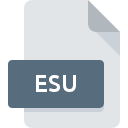
ESU File Extension
LokSound Electronic Sound Format
-
DeveloperElectronic Solutions Ulm GmbH & Co. KG
-
Category
-
Popularity0 ( votes)
What is ESU file?
Full format name of files that use ESU extension is LokSound Electronic Sound Format. LokSound Electronic Sound Format format was developed by Electronic Solutions Ulm GmbH & Co. KG. Files with ESU extension may be used by programs distributed for Windows platform. ESU file belongs to the Audio Files category just like 771 other filename extensions listed in our database. The software recommended for managing ESU files is LokSound. Software named LokSound was created by Electronic Solutions Ulm GmbH & Co. KG. In order to find more detailed information on the software and ESU files, check the developer’s official website.
Programs which support ESU file extension
The following listing features ESU-compatible programs. Files with ESU suffix can be copied to any mobile device or system platform, but it may not be possible to open them properly on target system.
How to open file with ESU extension?
Problems with accessing ESU may be due to various reasons. What is important, all common issues related to files with ESU extension can be resolved by the users themselves. The process is quick and doesn’t involve an IT expert. We have prepared a listing of which will help you resolve your problems with ESU files.
Step 1. Get the LokSound
 The main and most frequent cause precluding users form opening ESU files is that no program that can handle ESU files is installed on user’s system. The solution is straightforward, just download and install LokSound. On the top of the page a list that contains all programs grouped based on operating systems supported can be found. The safest method of downloading LokSound installed is by going to developer’s website (Electronic Solutions Ulm GmbH & Co. KG) and downloading the software using provided links.
The main and most frequent cause precluding users form opening ESU files is that no program that can handle ESU files is installed on user’s system. The solution is straightforward, just download and install LokSound. On the top of the page a list that contains all programs grouped based on operating systems supported can be found. The safest method of downloading LokSound installed is by going to developer’s website (Electronic Solutions Ulm GmbH & Co. KG) and downloading the software using provided links.
Step 2. Check the version of LokSound and update if needed
 If you already have LokSound installed on your systems and ESU files are still not opened properly, check if you have the latest version of the software. Software developers may implement support for more modern file formats in updated versions of their products. This can be one of the causes why ESU files are not compatible with LokSound. The latest version of LokSound should support all file formats that where compatible with older versions of the software.
If you already have LokSound installed on your systems and ESU files are still not opened properly, check if you have the latest version of the software. Software developers may implement support for more modern file formats in updated versions of their products. This can be one of the causes why ESU files are not compatible with LokSound. The latest version of LokSound should support all file formats that where compatible with older versions of the software.
Step 3. Assign LokSound to ESU files
If you have the latest version of LokSound installed and the problem persists, select it as the default program to be used to manage ESU on your device. The next step should pose no problems. The procedure is straightforward and largely system-independent

Change the default application in Windows
- Right-click the ESU file and choose option
- Click and then select option
- Finally select , point to the folder where LokSound is installed, check the Always use this app to open ESU files box and conform your selection by clicking button

Change the default application in Mac OS
- By clicking right mouse button on the selected ESU file open the file menu and choose
- Proceed to the section. If its closed, click the title to access available options
- Select the appropriate software and save your settings by clicking
- A message window should appear informing that This change will be applied to all files with ESU extension. By clicking you confirm your selection.
Step 4. Ensure that the ESU file is complete and free of errors
If you followed the instructions form the previous steps yet the issue is still not solved, you should verify the ESU file in question. It is probable that the file is corrupted and thus cannot be accessed.

1. Verify that the ESU in question is not infected with a computer virus
If the file is infected, the malware that resides in the ESU file hinders attempts to open it. Immediately scan the file using an antivirus tool or scan the whole system to ensure the whole system is safe. If the ESU file is indeed infected follow the instructions below.
2. Verify that the ESU file’s structure is intact
If the ESU file was sent to you by someone else, ask this person to resend the file to you. During the copy process of the file errors may occurred rendering the file incomplete or corrupted. This could be the source of encountered problems with the file. When downloading the file with ESU extension from the internet an error may occurred resulting in incomplete file. Try downloading the file again.
3. Ensure that you have appropriate access rights
Some files require elevated access rights to open them. Switch to an account that has required privileges and try opening the LokSound Electronic Sound Format file again.
4. Check whether your system can handle LokSound
If the systems has insufficient resources to open ESU files, try closing all currently running applications and try again.
5. Verify that your operating system and drivers are up to date
Up-to-date system and drivers not only makes your computer more secure, but also may solve problems with LokSound Electronic Sound Format file. It is possible that one of the available system or driver updates may solve the problems with ESU files affecting older versions of given software.
Do you want to help?
If you have additional information about the ESU file, we will be grateful if you share it with our users. To do this, use the form here and send us your information on ESU file.

 Windows
Windows 
