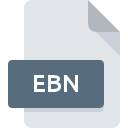
EBN File Extension
Philips Firmware Update Format
-
DeveloperPhilips
-
Category
-
Popularity3.3 (3 votes)
What is EBN file?
Full format name of files that use EBN extension is Philips Firmware Update Format. Philips defined the Philips Firmware Update Format format standard. EBN files are supported by software applications available for devices running Windows. EBN file format, along with 6033 other file formats, belongs to the Misc Files category. The software recommended for managing EBN files is Philips Device Manager.
Programs which support EBN file extension
The following listing features EBN-compatible programs. Files with EBN suffix can be copied to any mobile device or system platform, but it may not be possible to open them properly on target system.
How to open file with EBN extension?
There can be multiple causes why you have problems with opening EBN files on given system. What is important, all common issues related to files with EBN extension can be resolved by the users themselves. The process is quick and doesn’t involve an IT expert. The list below will guide you through the process of addressing the encountered problem.
Step 1. Install Philips Device Manager software
 Problems with opening and working with EBN files are most probably having to do with no proper software compatible with EBN files being present on your machine. To address this issue, go to the Philips Device Manager developer website, download the tool, and install it. It is that easy Above you will find a complete listing of programs that support EBN files, classified according to system platforms for which they are available. If you want to download Philips Device Manager installer in the most secured manner, we suggest you visit website and download from their official repositories.
Problems with opening and working with EBN files are most probably having to do with no proper software compatible with EBN files being present on your machine. To address this issue, go to the Philips Device Manager developer website, download the tool, and install it. It is that easy Above you will find a complete listing of programs that support EBN files, classified according to system platforms for which they are available. If you want to download Philips Device Manager installer in the most secured manner, we suggest you visit website and download from their official repositories.
Step 2. Verify the you have the latest version of Philips Device Manager
 If you already have Philips Device Manager installed on your systems and EBN files are still not opened properly, check if you have the latest version of the software. It may also happen that software creators by updating their applications add compatibility with other, newer file formats. If you have an older version of Philips Device Manager installed, it may not support EBN format. The most recent version of Philips Device Manager is backward compatible and can handle file formats supported by older versions of the software.
If you already have Philips Device Manager installed on your systems and EBN files are still not opened properly, check if you have the latest version of the software. It may also happen that software creators by updating their applications add compatibility with other, newer file formats. If you have an older version of Philips Device Manager installed, it may not support EBN format. The most recent version of Philips Device Manager is backward compatible and can handle file formats supported by older versions of the software.
Step 3. Associate Philips Firmware Update Format files with Philips Device Manager
If the issue has not been solved in the previous step, you should associate EBN files with latest version of Philips Device Manager you have installed on your device. The next step should pose no problems. The procedure is straightforward and largely system-independent

The procedure to change the default program in Windows
- Choose the entry from the file menu accessed by right-mouse clicking on the EBN file
- Select
- Finally select , point to the folder where Philips Device Manager is installed, check the Always use this app to open EBN files box and conform your selection by clicking button

The procedure to change the default program in Mac OS
- Right-click the EBN file and select
- Proceed to the section. If its closed, click the title to access available options
- Select the appropriate software and save your settings by clicking
- A message window should appear informing that This change will be applied to all files with EBN extension. By clicking you confirm your selection.
Step 4. Ensure that the EBN file is complete and free of errors
Should the problem still occur after following steps 1-3, check if the EBN file is valid. Problems with opening the file may arise due to various reasons.

1. Verify that the EBN in question is not infected with a computer virus
Should it happed that the EBN is infected with a virus, this may be that cause that prevents you from accessing it. Scan the EBN file as well as your computer for malware or viruses. EBN file is infected with malware? Follow the steps suggested by your antivirus software.
2. Check whether the file is corrupted or damaged
If the EBN file was sent to you by someone else, ask this person to resend the file to you. It is possible that the file has not been properly copied to a data storage and is incomplete and therefore cannot be opened. If the EBN file has been downloaded from the internet only partially, try to redownload it.
3. Verify whether your account has administrative rights
There is a possibility that the file in question can only be accessed by users with sufficient system privileges. Log in using an administrative account and see If this solves the problem.
4. Check whether your system can handle Philips Device Manager
If the systems has insufficient resources to open EBN files, try closing all currently running applications and try again.
5. Verify that your operating system and drivers are up to date
Up-to-date system and drivers not only makes your computer more secure, but also may solve problems with Philips Firmware Update Format file. It is possible that one of the available system or driver updates may solve the problems with EBN files affecting older versions of given software.
Do you want to help?
If you have additional information about the EBN file, we will be grateful if you share it with our users. To do this, use the form here and send us your information on EBN file.

 Windows
Windows 
