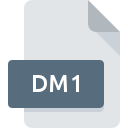
DM1 File Extension
ER/Studio Data Model Format
-
DeveloperEmbarcadero Technologies
-
Category
-
Popularity4 (3 votes)
What is DM1 file?
Full format name of files that use DM1 extension is ER/Studio Data Model Format. ER/Studio Data Model Format specification was created by Embarcadero Technologies. DM1 files are supported by software applications available for devices running Windows. DM1 file belongs to the Developer Files category just like 1205 other filename extensions listed in our database. ER/Studio is by far the most used program for working with DM1 files.
Programs which support DM1 file extension
Below is a table that list programs that support DM1 files. DM1 files can be encountered on all system platforms, including mobile, yet there is no guarantee each will properly support such files.
How to open file with DM1 extension?
Problems with accessing DM1 may be due to various reasons. What is important, all common issues related to files with DM1 extension can be resolved by the users themselves. The process is quick and doesn’t involve an IT expert. The following is a list of guidelines that will help you identify and solve file-related problems.
Step 1. Install ER/Studio software
 Problems with opening and working with DM1 files are most probably having to do with no proper software compatible with DM1 files being present on your machine. The solution to this problem is very simple. Download ER/Studio and install it on your device. On the top of the page a list that contains all programs grouped based on operating systems supported can be found. If you want to download ER/Studio installer in the most secured manner, we suggest you visit website and download from their official repositories.
Problems with opening and working with DM1 files are most probably having to do with no proper software compatible with DM1 files being present on your machine. The solution to this problem is very simple. Download ER/Studio and install it on your device. On the top of the page a list that contains all programs grouped based on operating systems supported can be found. If you want to download ER/Studio installer in the most secured manner, we suggest you visit website and download from their official repositories.
Step 2. Update ER/Studio to the latest version
 You still cannot access DM1 files although ER/Studio is installed on your system? Make sure that the software is up to date. It may also happen that software creators by updating their applications add compatibility with other, newer file formats. The reason that ER/Studio cannot handle files with DM1 may be that the software is outdated. The most recent version of ER/Studio is backward compatible and can handle file formats supported by older versions of the software.
You still cannot access DM1 files although ER/Studio is installed on your system? Make sure that the software is up to date. It may also happen that software creators by updating their applications add compatibility with other, newer file formats. The reason that ER/Studio cannot handle files with DM1 may be that the software is outdated. The most recent version of ER/Studio is backward compatible and can handle file formats supported by older versions of the software.
Step 3. Associate ER/Studio Data Model Format files with ER/Studio
If you have the latest version of ER/Studio installed and the problem persists, select it as the default program to be used to manage DM1 on your device. The next step should pose no problems. The procedure is straightforward and largely system-independent

Selecting the first-choice application in Windows
- Choose the entry from the file menu accessed by right-mouse clicking on the DM1 file
- Next, select the option and then using open the list of available applications
- To finalize the process, select entry and using the file explorer select the ER/Studio installation folder. Confirm by checking Always use this app to open DM1 files box and clicking button.

Selecting the first-choice application in Mac OS
- From the drop-down menu, accessed by clicking the file with DM1 extension, select
- Find the option – click the title if its hidden
- From the list choose the appropriate program and confirm by clicking .
- Finally, a This change will be applied to all files with DM1 extension message should pop-up. Click button in order to confirm your choice.
Step 4. Verify that the DM1 is not faulty
If you followed the instructions form the previous steps yet the issue is still not solved, you should verify the DM1 file in question. It is probable that the file is corrupted and thus cannot be accessed.

1. The DM1 may be infected with malware – make sure to scan it with an antivirus tool.
Should it happed that the DM1 is infected with a virus, this may be that cause that prevents you from accessing it. It is advised to scan the system for viruses and malware as soon as possible or use an online antivirus scanner. DM1 file is infected with malware? Follow the steps suggested by your antivirus software.
2. Verify that the DM1 file’s structure is intact
Did you receive the DM1 file in question from a different person? Ask him/her to send it one more time. During the copy process of the file errors may occurred rendering the file incomplete or corrupted. This could be the source of encountered problems with the file. It could happen the the download process of file with DM1 extension was interrupted and the file data is defective. Download the file again from the same source.
3. Check if the user that you are logged as has administrative privileges.
Sometimes in order to access files user need to have administrative privileges. Log in using an administrative account and see If this solves the problem.
4. Make sure that the system has sufficient resources to run ER/Studio
If the system is under havy load, it may not be able to handle the program that you use to open files with DM1 extension. In this case close the other applications.
5. Verify that your operating system and drivers are up to date
Latest versions of programs and drivers may help you solve problems with ER/Studio Data Model Format files and ensure security of your device and operating system. Outdated drivers or software may have caused the inability to use a peripheral device needed to handle DM1 files.
Do you want to help?
If you have additional information about the DM1 file, we will be grateful if you share it with our users. To do this, use the form here and send us your information on DM1 file.

 Windows
Windows 
