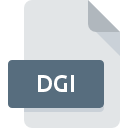
DGI File Extension
HDConvertToX Input
-
Category
-
Popularity3.2 (5 votes)
What is DGI file?
Full format name of files that use DGI extension is HDConvertToX Input. Files with DGI extension may be used by programs distributed for Windows platform. DGI file belongs to the Misc Files category just like 6033 other filename extensions listed in our database. HDConvertToX is by far the most used program for working with DGI files.
Programs which support DGI file extension
The following listing features DGI-compatible programs. Files with DGI extension, just like any other file formats, can be found on any operating system. The files in question may be transferred to other devices, be it mobile or stationary, yet not all systems may be capable of properly handling such files.
How to open file with DGI extension?
Being unable to open files with DGI extension can be have various origins. What is important, all common issues related to files with DGI extension can be resolved by the users themselves. The process is quick and doesn’t involve an IT expert. The list below will guide you through the process of addressing the encountered problem.
Step 1. Download and install HDConvertToX
 The main and most frequent cause precluding users form opening DGI files is that no program that can handle DGI files is installed on user’s system. To address this issue, go to the HDConvertToX developer website, download the tool, and install it. It is that easy The full list of programs grouped by operating systems can be found above. If you want to download HDConvertToX installer in the most secured manner, we suggest you visit website and download from their official repositories.
The main and most frequent cause precluding users form opening DGI files is that no program that can handle DGI files is installed on user’s system. To address this issue, go to the HDConvertToX developer website, download the tool, and install it. It is that easy The full list of programs grouped by operating systems can be found above. If you want to download HDConvertToX installer in the most secured manner, we suggest you visit website and download from their official repositories.
Step 2. Update HDConvertToX to the latest version
 If you already have HDConvertToX installed on your systems and DGI files are still not opened properly, check if you have the latest version of the software. Sometimes software developers introduce new formats in place of that already supports along with newer versions of their applications. If you have an older version of HDConvertToX installed, it may not support DGI format. The latest version of HDConvertToX should support all file formats that where compatible with older versions of the software.
If you already have HDConvertToX installed on your systems and DGI files are still not opened properly, check if you have the latest version of the software. Sometimes software developers introduce new formats in place of that already supports along with newer versions of their applications. If you have an older version of HDConvertToX installed, it may not support DGI format. The latest version of HDConvertToX should support all file formats that where compatible with older versions of the software.
Step 3. Associate HDConvertToX Input files with HDConvertToX
If you have the latest version of HDConvertToX installed and the problem persists, select it as the default program to be used to manage DGI on your device. The process of associating file formats with default application may differ in details depending on platform, but the basic procedure is very similar.

Selecting the first-choice application in Windows
- Clicking the DGI with right mouse button will bring a menu from which you should select the option
- Click and then select option
- To finalize the process, select entry and using the file explorer select the HDConvertToX installation folder. Confirm by checking Always use this app to open DGI files box and clicking button.

Selecting the first-choice application in Mac OS
- From the drop-down menu, accessed by clicking the file with DGI extension, select
- Proceed to the section. If its closed, click the title to access available options
- From the list choose the appropriate program and confirm by clicking .
- A message window should appear informing that This change will be applied to all files with DGI extension. By clicking you confirm your selection.
Step 4. Check the DGI for errors
If you followed the instructions form the previous steps yet the issue is still not solved, you should verify the DGI file in question. Being unable to access the file can be related to various issues.

1. The DGI may be infected with malware – make sure to scan it with an antivirus tool.
Should it happed that the DGI is infected with a virus, this may be that cause that prevents you from accessing it. It is advised to scan the system for viruses and malware as soon as possible or use an online antivirus scanner. If the scanner detected that the DGI file is unsafe, proceed as instructed by the antivirus program to neutralize the threat.
2. Verify that the DGI file’s structure is intact
If the DGI file was sent to you by someone else, ask this person to resend the file to you. It is possible that the file has not been properly copied to a data storage and is incomplete and therefore cannot be opened. If the DGI file has been downloaded from the internet only partially, try to redownload it.
3. Ensure that you have appropriate access rights
Some files require elevated access rights to open them. Switch to an account that has required privileges and try opening the HDConvertToX Input file again.
4. Check whether your system can handle HDConvertToX
If the systems has insufficient resources to open DGI files, try closing all currently running applications and try again.
5. Check if you have the latest updates to the operating system and drivers
Latest versions of programs and drivers may help you solve problems with HDConvertToX Input files and ensure security of your device and operating system. It is possible that one of the available system or driver updates may solve the problems with DGI files affecting older versions of given software.
Do you want to help?
If you have additional information about the DGI file, we will be grateful if you share it with our users. To do this, use the form here and send us your information on DGI file.

 Windows
Windows 
