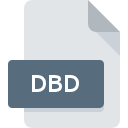
DBD File Extension
DemoShield Project
-
DeveloperMacrovision
-
Category
-
Popularity2.8 (5 votes)
What is DBD file?
DBD is a file extension commonly associated with DemoShield Project files. DemoShield Project format was developed by Macrovision. DBD files are supported by software applications available for devices running Windows. DBD file format, along with 1326 other file formats, belongs to the Data Files category. The software recommended for managing DBD files is DemoShield.
Programs which support DBD file extension
Below is a table that list programs that support DBD files. Files with DBD suffix can be copied to any mobile device or system platform, but it may not be possible to open them properly on target system.
How to open file with DBD extension?
There can be multiple causes why you have problems with opening DBD files on given system. What is important, all common issues related to files with DBD extension can be resolved by the users themselves. The process is quick and doesn’t involve an IT expert. The list below will guide you through the process of addressing the encountered problem.
Step 1. Get the DemoShield
 The most common reason for such problems is the lack of proper applications that supports DBD files installed on the system. To address this issue, go to the DemoShield developer website, download the tool, and install it. It is that easy On the top of the page a list that contains all programs grouped based on operating systems supported can be found. If you want to download DemoShield installer in the most secured manner, we suggest you visit website and download from their official repositories.
The most common reason for such problems is the lack of proper applications that supports DBD files installed on the system. To address this issue, go to the DemoShield developer website, download the tool, and install it. It is that easy On the top of the page a list that contains all programs grouped based on operating systems supported can be found. If you want to download DemoShield installer in the most secured manner, we suggest you visit website and download from their official repositories.
Step 2. Check the version of DemoShield and update if needed
 You still cannot access DBD files although DemoShield is installed on your system? Make sure that the software is up to date. Sometimes software developers introduce new formats in place of that already supports along with newer versions of their applications. If you have an older version of DemoShield installed, it may not support DBD format. The most recent version of DemoShield is backward compatible and can handle file formats supported by older versions of the software.
You still cannot access DBD files although DemoShield is installed on your system? Make sure that the software is up to date. Sometimes software developers introduce new formats in place of that already supports along with newer versions of their applications. If you have an older version of DemoShield installed, it may not support DBD format. The most recent version of DemoShield is backward compatible and can handle file formats supported by older versions of the software.
Step 3. Associate DemoShield Project files with DemoShield
After installing DemoShield (the most recent version) make sure that it is set as the default application to open DBD files. The method is quite simple and varies little across operating systems.

Selecting the first-choice application in Windows
- Choose the entry from the file menu accessed by right-mouse clicking on the DBD file
- Select
- Finally select , point to the folder where DemoShield is installed, check the Always use this app to open DBD files box and conform your selection by clicking button

Selecting the first-choice application in Mac OS
- Right-click the DBD file and select
- Open the section by clicking its name
- Select the appropriate software and save your settings by clicking
- If you followed the previous steps a message should appear: This change will be applied to all files with DBD extension. Next, click the button to finalize the process.
Step 4. Check the DBD for errors
You closely followed the steps listed in points 1-3, but the problem is still present? You should check whether the file is a proper DBD file. It is probable that the file is corrupted and thus cannot be accessed.

1. The DBD may be infected with malware – make sure to scan it with an antivirus tool.
If the DBD is indeed infected, it is possible that the malware is blocking it from opening. Scan the DBD file as well as your computer for malware or viruses. If the DBD file is indeed infected follow the instructions below.
2. Verify that the DBD file’s structure is intact
If the DBD file was sent to you by someone else, ask this person to resend the file to you. The file might have been copied erroneously and the data lost integrity, which precludes from accessing the file. If the DBD file has been downloaded from the internet only partially, try to redownload it.
3. Check if the user that you are logged as has administrative privileges.
Some files require elevated access rights to open them. Switch to an account that has required privileges and try opening the DemoShield Project file again.
4. Make sure that the system has sufficient resources to run DemoShield
If the systems has insufficient resources to open DBD files, try closing all currently running applications and try again.
5. Ensure that you have the latest drivers and system updates and patches installed
Up-to-date system and drivers not only makes your computer more secure, but also may solve problems with DemoShield Project file. It may be the case that the DBD files work properly with updated software that addresses some system bugs.
Do you want to help?
If you have additional information about the DBD file, we will be grateful if you share it with our users. To do this, use the form here and send us your information on DBD file.

 Windows
Windows 
