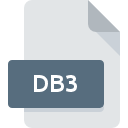
DB3 File Extension
SQLite Database Format
-
DeveloperSQLite
-
Category
-
Popularity3 (12 votes)
What is DB3 file?
A .DB3 file is a database file that is created by a light-weight and self-contained database program called the SQLite. The SQLite program creates the database file using plain files and stores the data in a structured format that can be accessed using SQL. An example of a DB3 file is PalmDatabase.db3, which stores personal information. The SQLite Viewer allows the user to view the SQLite database variants, such as .DB, .DB3, SQLite.
Programs which support DB3 file extension
Below you will find an index of software programs that can be used to open DB3 files divided into 3 categories according to system platform supported. DB3 files can be encountered on all system platforms, including mobile, yet there is no guarantee each will properly support such files.
Programs that support DB3 file
 Windows
Windows Updated: 03/29/2020
How to open file with DB3 extension?
Being unable to open files with DB3 extension can be have various origins. What is important, all common issues related to files with DB3 extension can be resolved by the users themselves. The process is quick and doesn’t involve an IT expert. The list below will guide you through the process of addressing the encountered problem.
Step 1. Get the SQLite
 The main and most frequent cause precluding users form opening DB3 files is that no program that can handle DB3 files is installed on user’s system. This issue can be addressed by downloading and installing SQLite or different compatible program, such as Navicat for SQlite, Navicat for SQlite (Mac OS X), Navicat for SQlite (Linux). The full list of programs grouped by operating systems can be found above. One of the most risk-free method of downloading software is using links provided by official distributors. Visit SQLite website and download the installer.
The main and most frequent cause precluding users form opening DB3 files is that no program that can handle DB3 files is installed on user’s system. This issue can be addressed by downloading and installing SQLite or different compatible program, such as Navicat for SQlite, Navicat for SQlite (Mac OS X), Navicat for SQlite (Linux). The full list of programs grouped by operating systems can be found above. One of the most risk-free method of downloading software is using links provided by official distributors. Visit SQLite website and download the installer.
Step 2. Verify the you have the latest version of SQLite
 If you already have SQLite installed on your systems and DB3 files are still not opened properly, check if you have the latest version of the software. Software developers may implement support for more modern file formats in updated versions of their products. The reason that SQLite cannot handle files with DB3 may be that the software is outdated. The latest version of SQLite should support all file formats that where compatible with older versions of the software.
If you already have SQLite installed on your systems and DB3 files are still not opened properly, check if you have the latest version of the software. Software developers may implement support for more modern file formats in updated versions of their products. The reason that SQLite cannot handle files with DB3 may be that the software is outdated. The latest version of SQLite should support all file formats that where compatible with older versions of the software.
Step 3. Set the default application to open DB3 files to SQLite
After installing SQLite (the most recent version) make sure that it is set as the default application to open DB3 files. The method is quite simple and varies little across operating systems.

Change the default application in Windows
- Choose the entry from the file menu accessed by right-mouse clicking on the DB3 file
- Next, select the option and then using open the list of available applications
- Finally select , point to the folder where SQLite is installed, check the Always use this app to open DB3 files box and conform your selection by clicking button

Change the default application in Mac OS
- Right-click the DB3 file and select
- Open the section by clicking its name
- Select SQLite and click
- Finally, a This change will be applied to all files with DB3 extension message should pop-up. Click button in order to confirm your choice.
Step 4. Ensure that the DB3 file is complete and free of errors
If you followed the instructions form the previous steps yet the issue is still not solved, you should verify the DB3 file in question. It is probable that the file is corrupted and thus cannot be accessed.

1. Check the DB3 file for viruses or malware
Should it happed that the DB3 is infected with a virus, this may be that cause that prevents you from accessing it. Scan the DB3 file as well as your computer for malware or viruses. If the DB3 file is indeed infected follow the instructions below.
2. Verify that the DB3 file’s structure is intact
If you obtained the problematic DB3 file from a third party, ask them to supply you with another copy. The file might have been copied erroneously and the data lost integrity, which precludes from accessing the file. When downloading the file with DB3 extension from the internet an error may occurred resulting in incomplete file. Try downloading the file again.
3. Check if the user that you are logged as has administrative privileges.
Some files require elevated access rights to open them. Log out of your current account and log in to an account with sufficient access privileges. Then open the SQLite Database Format file.
4. Check whether your system can handle SQLite
The operating systems may note enough free resources to run the application that support DB3 files. Close all running programs and try opening the DB3 file.
5. Check if you have the latest updates to the operating system and drivers
Up-to-date system and drivers not only makes your computer more secure, but also may solve problems with SQLite Database Format file. It may be the case that the DB3 files work properly with updated software that addresses some system bugs.
Conversion of a DB3 file
File Conversions from DB3 extension to a different format
File conversions from other format to DB3 file
Do you want to help?
If you have additional information about the DB3 file, we will be grateful if you share it with our users. To do this, use the form here and send us your information on DB3 file.



 MAC OS
MAC OS 
 Linux
Linux 
