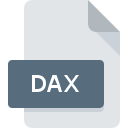
DAX File Extension
PSP Compressed ISO Disc Image
-
Category
-
Popularity3.5 (2 votes)
What is DAX file?
DAX filename suffix is mostly used for PSP Compressed ISO Disc Image files. DAX files are supported by software applications available for devices running Mac OS, Windows. DAX file format, along with 203 other file formats, belongs to the Disk Image Files category. The most popular program for handling DAX files is UMDGen, but users can choose among 2 different programs that support this file format.
Programs which support DAX file extension
The list that follows enumerates programs compatible with DAX files, divided into 2 categories based on operating system on which they are available. Files with DAX extension, just like any other file formats, can be found on any operating system. The files in question may be transferred to other devices, be it mobile or stationary, yet not all systems may be capable of properly handling such files.
How to open file with DAX extension?
Problems with accessing DAX may be due to various reasons. What is important, all common issues related to files with DAX extension can be resolved by the users themselves. The process is quick and doesn’t involve an IT expert. The list below will guide you through the process of addressing the encountered problem.
Step 1. Install UMDGen software
 The most common reason for such problems is the lack of proper applications that supports DAX files installed on the system. The most obvious solution is to download and install UMDGen or one to the listed programs: Prometeus, YACC. The full list of programs grouped by operating systems can be found above. The safest method of downloading UMDGen installed is by going to developer’s website () and downloading the software using provided links.
The most common reason for such problems is the lack of proper applications that supports DAX files installed on the system. The most obvious solution is to download and install UMDGen or one to the listed programs: Prometeus, YACC. The full list of programs grouped by operating systems can be found above. The safest method of downloading UMDGen installed is by going to developer’s website () and downloading the software using provided links.
Step 2. Verify the you have the latest version of UMDGen
 If you already have UMDGen installed on your systems and DAX files are still not opened properly, check if you have the latest version of the software. Software developers may implement support for more modern file formats in updated versions of their products. This can be one of the causes why DAX files are not compatible with UMDGen. The latest version of UMDGen should support all file formats that where compatible with older versions of the software.
If you already have UMDGen installed on your systems and DAX files are still not opened properly, check if you have the latest version of the software. Software developers may implement support for more modern file formats in updated versions of their products. This can be one of the causes why DAX files are not compatible with UMDGen. The latest version of UMDGen should support all file formats that where compatible with older versions of the software.
Step 3. Assign UMDGen to DAX files
If you have the latest version of UMDGen installed and the problem persists, select it as the default program to be used to manage DAX on your device. The method is quite simple and varies little across operating systems.

Change the default application in Windows
- Clicking the DAX with right mouse button will bring a menu from which you should select the option
- Click and then select option
- The last step is to select option supply the directory path to the folder where UMDGen is installed. Now all that is left is to confirm your choice by selecting Always use this app to open DAX files and clicking .

Change the default application in Mac OS
- Right-click the DAX file and select
- Find the option – click the title if its hidden
- Select UMDGen and click
- Finally, a This change will be applied to all files with DAX extension message should pop-up. Click button in order to confirm your choice.
Step 4. Check the DAX for errors
Should the problem still occur after following steps 1-3, check if the DAX file is valid. Being unable to access the file can be related to various issues.

1. Verify that the DAX in question is not infected with a computer virus
If the file is infected, the malware that resides in the DAX file hinders attempts to open it. Immediately scan the file using an antivirus tool or scan the whole system to ensure the whole system is safe. If the DAX file is indeed infected follow the instructions below.
2. Check whether the file is corrupted or damaged
If the DAX file was sent to you by someone else, ask this person to resend the file to you. The file might have been copied erroneously and the data lost integrity, which precludes from accessing the file. It could happen the the download process of file with DAX extension was interrupted and the file data is defective. Download the file again from the same source.
3. Check if the user that you are logged as has administrative privileges.
There is a possibility that the file in question can only be accessed by users with sufficient system privileges. Log in using an administrative account and see If this solves the problem.
4. Check whether your system can handle UMDGen
The operating systems may note enough free resources to run the application that support DAX files. Close all running programs and try opening the DAX file.
5. Ensure that you have the latest drivers and system updates and patches installed
Latest versions of programs and drivers may help you solve problems with PSP Compressed ISO Disc Image files and ensure security of your device and operating system. It may be the case that the DAX files work properly with updated software that addresses some system bugs.
Conversion of a DAX file
File Conversions from DAX extension to a different format
File conversions from other format to DAX file
Do you want to help?
If you have additional information about the DAX file, we will be grateful if you share it with our users. To do this, use the form here and send us your information on DAX file.

 Windows
Windows 

 MAC OS
MAC OS 
