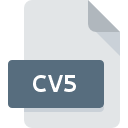
CV5 File Extension
Canvas 5 Drawing Format
-
DeveloperACD Systems
-
Category
-
Popularity5 (2 votes)
What is CV5 file?
CV5 is a file extension commonly associated with Canvas 5 Drawing Format files. Canvas 5 Drawing Format specification was created by ACD Systems. CV5 file format is compatible with software that can be installed on Windows system platform. Files with CV5 extension are categorized as Vector Image Files files. The Vector Image Files subset comprises 138 various file formats. The most popular software that supports CV5 files is Canvas. On the official website of ACD Systems International Inc. developer not only will you find detailed information about theCanvas software, but also about CV5 and other supported file formats.
Programs which support CV5 file extension
Below is a table that list programs that support CV5 files. CV5 files can be encountered on all system platforms, including mobile, yet there is no guarantee each will properly support such files.
How to open file with CV5 extension?
Being unable to open files with CV5 extension can be have various origins. On the bright side, the most encountered issues pertaining to Canvas 5 Drawing Format files aren’t complex. In most cases they can be addressed swiftly and effectively without assistance from a specialist. We have prepared a listing of which will help you resolve your problems with CV5 files.
Step 1. Download and install Canvas
 Problems with opening and working with CV5 files are most probably having to do with no proper software compatible with CV5 files being present on your machine. To address this issue, go to the Canvas developer website, download the tool, and install it. It is that easy On the top of the page a list that contains all programs grouped based on operating systems supported can be found. The safest method of downloading Canvas installed is by going to developer’s website (ACD Systems International Inc.) and downloading the software using provided links.
Problems with opening and working with CV5 files are most probably having to do with no proper software compatible with CV5 files being present on your machine. To address this issue, go to the Canvas developer website, download the tool, and install it. It is that easy On the top of the page a list that contains all programs grouped based on operating systems supported can be found. The safest method of downloading Canvas installed is by going to developer’s website (ACD Systems International Inc.) and downloading the software using provided links.
Step 2. Verify the you have the latest version of Canvas
 You still cannot access CV5 files although Canvas is installed on your system? Make sure that the software is up to date. It may also happen that software creators by updating their applications add compatibility with other, newer file formats. The reason that Canvas cannot handle files with CV5 may be that the software is outdated. All of the file formats that were handled just fine by the previous versions of given program should be also possible to open using Canvas.
You still cannot access CV5 files although Canvas is installed on your system? Make sure that the software is up to date. It may also happen that software creators by updating their applications add compatibility with other, newer file formats. The reason that Canvas cannot handle files with CV5 may be that the software is outdated. All of the file formats that were handled just fine by the previous versions of given program should be also possible to open using Canvas.
Step 3. Assign Canvas to CV5 files
If you have the latest version of Canvas installed and the problem persists, select it as the default program to be used to manage CV5 on your device. The method is quite simple and varies little across operating systems.

Selecting the first-choice application in Windows
- Right-click the CV5 file and choose option
- Next, select the option and then using open the list of available applications
- To finalize the process, select entry and using the file explorer select the Canvas installation folder. Confirm by checking Always use this app to open CV5 files box and clicking button.

Selecting the first-choice application in Mac OS
- From the drop-down menu, accessed by clicking the file with CV5 extension, select
- Find the option – click the title if its hidden
- From the list choose the appropriate program and confirm by clicking .
- If you followed the previous steps a message should appear: This change will be applied to all files with CV5 extension. Next, click the button to finalize the process.
Step 4. Ensure that the CV5 file is complete and free of errors
You closely followed the steps listed in points 1-3, but the problem is still present? You should check whether the file is a proper CV5 file. It is probable that the file is corrupted and thus cannot be accessed.

1. Check the CV5 file for viruses or malware
If the file is infected, the malware that resides in the CV5 file hinders attempts to open it. Scan the CV5 file as well as your computer for malware or viruses. If the scanner detected that the CV5 file is unsafe, proceed as instructed by the antivirus program to neutralize the threat.
2. Check whether the file is corrupted or damaged
Did you receive the CV5 file in question from a different person? Ask him/her to send it one more time. The file might have been copied erroneously and the data lost integrity, which precludes from accessing the file. If the CV5 file has been downloaded from the internet only partially, try to redownload it.
3. Check if the user that you are logged as has administrative privileges.
Some files require elevated access rights to open them. Log in using an administrative account and see If this solves the problem.
4. Make sure that the system has sufficient resources to run Canvas
If the system is under havy load, it may not be able to handle the program that you use to open files with CV5 extension. In this case close the other applications.
5. Check if you have the latest updates to the operating system and drivers
Latest versions of programs and drivers may help you solve problems with Canvas 5 Drawing Format files and ensure security of your device and operating system. Outdated drivers or software may have caused the inability to use a peripheral device needed to handle CV5 files.
Conversion of a CV5 file
File Conversions from CV5 extension to a different format
File conversions from other format to CV5 file
Do you want to help?
If you have additional information about the CV5 file, we will be grateful if you share it with our users. To do this, use the form here and send us your information on CV5 file.

 Windows
Windows 
