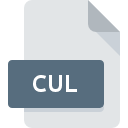
CUL File Extension
Windows Cursor Library
-
Category
-
Popularity3 (2 votes)
What is CUL file?
CUL is a file extension commonly associated with Windows Cursor Library files. CUL file format is compatible with software that can be installed on Windows system platform. CUL file format, along with 6033 other file formats, belongs to the Misc Files category. Users are advised to use CursorWorkshop software for managing CUL files, although 1 other programs can also handle this type of file. CursorWorkshop software was developed by Axialis Software, and on its official website you may find more information about CUL files or the CursorWorkshop software program.
Programs which support CUL file extension
Programs that can handle CUL files are as follows. CUL files can be encountered on all system platforms, including mobile, yet there is no guarantee each will properly support such files.
How to open file with CUL extension?
There can be multiple causes why you have problems with opening CUL files on given system. What is important, all common issues related to files with CUL extension can be resolved by the users themselves. The process is quick and doesn’t involve an IT expert. The following is a list of guidelines that will help you identify and solve file-related problems.
Step 1. Install CursorWorkshop software
 The main and most frequent cause precluding users form opening CUL files is that no program that can handle CUL files is installed on user’s system. This one is an easy one. Select CursorWorkshop or one of the recommended programs (for example, IconForge) and download it from appropriate source and install on your system. Above you will find a complete listing of programs that support CUL files, classified according to system platforms for which they are available. One of the most risk-free method of downloading software is using links provided by official distributors. Visit CursorWorkshop website and download the installer.
The main and most frequent cause precluding users form opening CUL files is that no program that can handle CUL files is installed on user’s system. This one is an easy one. Select CursorWorkshop or one of the recommended programs (for example, IconForge) and download it from appropriate source and install on your system. Above you will find a complete listing of programs that support CUL files, classified according to system platforms for which they are available. One of the most risk-free method of downloading software is using links provided by official distributors. Visit CursorWorkshop website and download the installer.
Step 2. Check the version of CursorWorkshop and update if needed
 You still cannot access CUL files although CursorWorkshop is installed on your system? Make sure that the software is up to date. Sometimes software developers introduce new formats in place of that already supports along with newer versions of their applications. This can be one of the causes why CUL files are not compatible with CursorWorkshop. The latest version of CursorWorkshop should support all file formats that where compatible with older versions of the software.
You still cannot access CUL files although CursorWorkshop is installed on your system? Make sure that the software is up to date. Sometimes software developers introduce new formats in place of that already supports along with newer versions of their applications. This can be one of the causes why CUL files are not compatible with CursorWorkshop. The latest version of CursorWorkshop should support all file formats that where compatible with older versions of the software.
Step 3. Associate Windows Cursor Library files with CursorWorkshop
After installing CursorWorkshop (the most recent version) make sure that it is set as the default application to open CUL files. The method is quite simple and varies little across operating systems.

Selecting the first-choice application in Windows
- Clicking the CUL with right mouse button will bring a menu from which you should select the option
- Click and then select option
- The last step is to select option supply the directory path to the folder where CursorWorkshop is installed. Now all that is left is to confirm your choice by selecting Always use this app to open CUL files and clicking .

Selecting the first-choice application in Mac OS
- Right-click the CUL file and select
- Open the section by clicking its name
- Select CursorWorkshop and click
- Finally, a This change will be applied to all files with CUL extension message should pop-up. Click button in order to confirm your choice.
Step 4. Ensure that the CUL file is complete and free of errors
You closely followed the steps listed in points 1-3, but the problem is still present? You should check whether the file is a proper CUL file. Being unable to access the file can be related to various issues.

1. The CUL may be infected with malware – make sure to scan it with an antivirus tool.
If the file is infected, the malware that resides in the CUL file hinders attempts to open it. Immediately scan the file using an antivirus tool or scan the whole system to ensure the whole system is safe. If the scanner detected that the CUL file is unsafe, proceed as instructed by the antivirus program to neutralize the threat.
2. Check whether the file is corrupted or damaged
Did you receive the CUL file in question from a different person? Ask him/her to send it one more time. The file might have been copied erroneously and the data lost integrity, which precludes from accessing the file. When downloading the file with CUL extension from the internet an error may occurred resulting in incomplete file. Try downloading the file again.
3. Verify whether your account has administrative rights
There is a possibility that the file in question can only be accessed by users with sufficient system privileges. Log out of your current account and log in to an account with sufficient access privileges. Then open the Windows Cursor Library file.
4. Make sure that the system has sufficient resources to run CursorWorkshop
If the system is under havy load, it may not be able to handle the program that you use to open files with CUL extension. In this case close the other applications.
5. Ensure that you have the latest drivers and system updates and patches installed
Up-to-date system and drivers not only makes your computer more secure, but also may solve problems with Windows Cursor Library file. It may be the case that the CUL files work properly with updated software that addresses some system bugs.
Do you want to help?
If you have additional information about the CUL file, we will be grateful if you share it with our users. To do this, use the form here and send us your information on CUL file.

 Windows
Windows 

