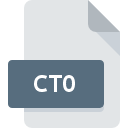
CT0 File Extension
Tajima TBF Condition
-
DeveloperTajima Group
-
Category
-
Popularity3.2 (5 votes)
What is CT0 file?
CT0 filename suffix is mostly used for Tajima TBF Condition files. Tajima TBF Condition format was developed by Tajima Group. CT0 file format is compatible with software that can be installed on Windows system platform. CT0 file belongs to the Misc Files category just like 6033 other filename extensions listed in our database. The software recommended for managing CT0 files is Tajima DG/ML by Pulse.
Programs which support CT0 file extension
The following listing features CT0-compatible programs. Files with CT0 suffix can be copied to any mobile device or system platform, but it may not be possible to open them properly on target system.
How to open file with CT0 extension?
Being unable to open files with CT0 extension can be have various origins. On the bright side, the most encountered issues pertaining to Tajima TBF Condition files aren’t complex. In most cases they can be addressed swiftly and effectively without assistance from a specialist. We have prepared a listing of which will help you resolve your problems with CT0 files.
Step 1. Download and install Tajima DG/ML by Pulse
 Problems with opening and working with CT0 files are most probably having to do with no proper software compatible with CT0 files being present on your machine. The solution to this problem is very simple. Download Tajima DG/ML by Pulse and install it on your device. On the top of the page a list that contains all programs grouped based on operating systems supported can be found. One of the most risk-free method of downloading software is using links provided by official distributors. Visit Tajima DG/ML by Pulse website and download the installer.
Problems with opening and working with CT0 files are most probably having to do with no proper software compatible with CT0 files being present on your machine. The solution to this problem is very simple. Download Tajima DG/ML by Pulse and install it on your device. On the top of the page a list that contains all programs grouped based on operating systems supported can be found. One of the most risk-free method of downloading software is using links provided by official distributors. Visit Tajima DG/ML by Pulse website and download the installer.
Step 2. Check the version of Tajima DG/ML by Pulse and update if needed
 You still cannot access CT0 files although Tajima DG/ML by Pulse is installed on your system? Make sure that the software is up to date. Software developers may implement support for more modern file formats in updated versions of their products. The reason that Tajima DG/ML by Pulse cannot handle files with CT0 may be that the software is outdated. The latest version of Tajima DG/ML by Pulse should support all file formats that where compatible with older versions of the software.
You still cannot access CT0 files although Tajima DG/ML by Pulse is installed on your system? Make sure that the software is up to date. Software developers may implement support for more modern file formats in updated versions of their products. The reason that Tajima DG/ML by Pulse cannot handle files with CT0 may be that the software is outdated. The latest version of Tajima DG/ML by Pulse should support all file formats that where compatible with older versions of the software.
Step 3. Associate Tajima TBF Condition files with Tajima DG/ML by Pulse
If you have the latest version of Tajima DG/ML by Pulse installed and the problem persists, select it as the default program to be used to manage CT0 on your device. The method is quite simple and varies little across operating systems.

Selecting the first-choice application in Windows
- Clicking the CT0 with right mouse button will bring a menu from which you should select the option
- Next, select the option and then using open the list of available applications
- Finally select , point to the folder where Tajima DG/ML by Pulse is installed, check the Always use this app to open CT0 files box and conform your selection by clicking button

Selecting the first-choice application in Mac OS
- From the drop-down menu, accessed by clicking the file with CT0 extension, select
- Open the section by clicking its name
- Select the appropriate software and save your settings by clicking
- If you followed the previous steps a message should appear: This change will be applied to all files with CT0 extension. Next, click the button to finalize the process.
Step 4. Verify that the CT0 is not faulty
If you followed the instructions form the previous steps yet the issue is still not solved, you should verify the CT0 file in question. It is probable that the file is corrupted and thus cannot be accessed.

1. Check the CT0 file for viruses or malware
If the CT0 is indeed infected, it is possible that the malware is blocking it from opening. It is advised to scan the system for viruses and malware as soon as possible or use an online antivirus scanner. If the scanner detected that the CT0 file is unsafe, proceed as instructed by the antivirus program to neutralize the threat.
2. Verify that the CT0 file’s structure is intact
If the CT0 file was sent to you by someone else, ask this person to resend the file to you. The file might have been copied erroneously and the data lost integrity, which precludes from accessing the file. When downloading the file with CT0 extension from the internet an error may occurred resulting in incomplete file. Try downloading the file again.
3. Verify whether your account has administrative rights
Some files require elevated access rights to open them. Log in using an administrative account and see If this solves the problem.
4. Verify that your device fulfills the requirements to be able to open Tajima DG/ML by Pulse
The operating systems may note enough free resources to run the application that support CT0 files. Close all running programs and try opening the CT0 file.
5. Check if you have the latest updates to the operating system and drivers
Up-to-date system and drivers not only makes your computer more secure, but also may solve problems with Tajima TBF Condition file. It may be the case that the CT0 files work properly with updated software that addresses some system bugs.
Do you want to help?
If you have additional information about the CT0 file, we will be grateful if you share it with our users. To do this, use the form here and send us your information on CT0 file.

 Windows
Windows 
