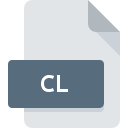
CL File Extension
Cursor Library
-
DeveloperAha-Soft
-
Category
-
Popularity2.5 (2 votes)
What is CL file?
CL filename suffix is mostly used for Cursor Library files. Aha-Soft defined the Cursor Library format standard. Files with CL extension may be used by programs distributed for Windows platform. CL file format, along with 6033 other file formats, belongs to the Misc Files category. Users are advised to use IconUtils software for managing CL files, although 2 other programs can also handle this type of file. IconUtils software was developed by Aha-Soft, and on its official website you may find more information about CL files or the IconUtils software program.
Programs which support CL file extension
Programs that can handle CL files are as follows. CL files can be encountered on all system platforms, including mobile, yet there is no guarantee each will properly support such files.
How to open file with CL extension?
Being unable to open files with CL extension can be have various origins. What is important, all common issues related to files with CL extension can be resolved by the users themselves. The process is quick and doesn’t involve an IT expert. The list below will guide you through the process of addressing the encountered problem.
Step 1. Install IconUtils software
 The most common reason for such problems is the lack of proper applications that supports CL files installed on the system. This issue can be addressed by downloading and installing IconUtils or different compatible program, such as ArtIcons Pro, ArtIcons. The full list of programs grouped by operating systems can be found above. The safest method of downloading IconUtils installed is by going to developer’s website (Aha-Soft) and downloading the software using provided links.
The most common reason for such problems is the lack of proper applications that supports CL files installed on the system. This issue can be addressed by downloading and installing IconUtils or different compatible program, such as ArtIcons Pro, ArtIcons. The full list of programs grouped by operating systems can be found above. The safest method of downloading IconUtils installed is by going to developer’s website (Aha-Soft) and downloading the software using provided links.
Step 2. Check the version of IconUtils and update if needed
 If the problems with opening CL files still occur even after installing IconUtils, it is possible that you have an outdated version of the software. Check the developer’s website whether a newer version of IconUtils is available. Sometimes software developers introduce new formats in place of that already supports along with newer versions of their applications. If you have an older version of IconUtils installed, it may not support CL format. The latest version of IconUtils should support all file formats that where compatible with older versions of the software.
If the problems with opening CL files still occur even after installing IconUtils, it is possible that you have an outdated version of the software. Check the developer’s website whether a newer version of IconUtils is available. Sometimes software developers introduce new formats in place of that already supports along with newer versions of their applications. If you have an older version of IconUtils installed, it may not support CL format. The latest version of IconUtils should support all file formats that where compatible with older versions of the software.
Step 3. Set the default application to open CL files to IconUtils
After installing IconUtils (the most recent version) make sure that it is set as the default application to open CL files. The method is quite simple and varies little across operating systems.

The procedure to change the default program in Windows
- Right-click the CL file and choose option
- Click and then select option
- To finalize the process, select entry and using the file explorer select the IconUtils installation folder. Confirm by checking Always use this app to open CL files box and clicking button.

The procedure to change the default program in Mac OS
- Right-click the CL file and select
- Find the option – click the title if its hidden
- Select IconUtils and click
- A message window should appear informing that This change will be applied to all files with CL extension. By clicking you confirm your selection.
Step 4. Check the CL for errors
If you followed the instructions form the previous steps yet the issue is still not solved, you should verify the CL file in question. Problems with opening the file may arise due to various reasons.

1. The CL may be infected with malware – make sure to scan it with an antivirus tool.
Should it happed that the CL is infected with a virus, this may be that cause that prevents you from accessing it. Scan the CL file as well as your computer for malware or viruses. If the CL file is indeed infected follow the instructions below.
2. Verify that the CL file’s structure is intact
If you obtained the problematic CL file from a third party, ask them to supply you with another copy. During the copy process of the file errors may occurred rendering the file incomplete or corrupted. This could be the source of encountered problems with the file. When downloading the file with CL extension from the internet an error may occurred resulting in incomplete file. Try downloading the file again.
3. Check if the user that you are logged as has administrative privileges.
Sometimes in order to access files user need to have administrative privileges. Log out of your current account and log in to an account with sufficient access privileges. Then open the Cursor Library file.
4. Make sure that the system has sufficient resources to run IconUtils
If the system is under havy load, it may not be able to handle the program that you use to open files with CL extension. In this case close the other applications.
5. Check if you have the latest updates to the operating system and drivers
Up-to-date system and drivers not only makes your computer more secure, but also may solve problems with Cursor Library file. It may be the case that the CL files work properly with updated software that addresses some system bugs.
Do you want to help?
If you have additional information about the CL file, we will be grateful if you share it with our users. To do this, use the form here and send us your information on CL file.

 Windows
Windows 
