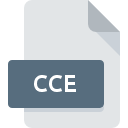
CCE File Extension
Calendar Creator 2 Event
-
Category
-
Popularity5 (1 votes)
What is CCE file?
Full format name of files that use CCE extension is Calendar Creator 2 Event. CCE file format is compatible with software that can be installed on Windows system platform. Files with CCE extension are categorized as Misc Files files. The Misc Files subset comprises 6033 various file formats. The most popular software that supports CCE files is Calendar Creator. Calendar Creator software was developed by Br?derbund Software, Inc., and on its official website you may find more information about CCE files or the Calendar Creator software program.
Programs which support CCE file extension
The following listing features CCE-compatible programs. Files with CCE suffix can be copied to any mobile device or system platform, but it may not be possible to open them properly on target system.
How to open file with CCE extension?
Being unable to open files with CCE extension can be have various origins. Fortunately, most common problems with CCE files can be solved without in-depth IT knowledge, and most importantly, in a matter of minutes. The list below will guide you through the process of addressing the encountered problem.
Step 1. Get the Calendar Creator
 The main and most frequent cause precluding users form opening CCE files is that no program that can handle CCE files is installed on user’s system. To address this issue, go to the Calendar Creator developer website, download the tool, and install it. It is that easy On the top of the page a list that contains all programs grouped based on operating systems supported can be found. One of the most risk-free method of downloading software is using links provided by official distributors. Visit Calendar Creator website and download the installer.
The main and most frequent cause precluding users form opening CCE files is that no program that can handle CCE files is installed on user’s system. To address this issue, go to the Calendar Creator developer website, download the tool, and install it. It is that easy On the top of the page a list that contains all programs grouped based on operating systems supported can be found. One of the most risk-free method of downloading software is using links provided by official distributors. Visit Calendar Creator website and download the installer.
Step 2. Update Calendar Creator to the latest version
 If you already have Calendar Creator installed on your systems and CCE files are still not opened properly, check if you have the latest version of the software. Sometimes software developers introduce new formats in place of that already supports along with newer versions of their applications. If you have an older version of Calendar Creator installed, it may not support CCE format. The latest version of Calendar Creator should support all file formats that where compatible with older versions of the software.
If you already have Calendar Creator installed on your systems and CCE files are still not opened properly, check if you have the latest version of the software. Sometimes software developers introduce new formats in place of that already supports along with newer versions of their applications. If you have an older version of Calendar Creator installed, it may not support CCE format. The latest version of Calendar Creator should support all file formats that where compatible with older versions of the software.
Step 3. Set the default application to open CCE files to Calendar Creator
After installing Calendar Creator (the most recent version) make sure that it is set as the default application to open CCE files. The process of associating file formats with default application may differ in details depending on platform, but the basic procedure is very similar.

Selecting the first-choice application in Windows
- Right-click the CCE file and choose option
- Select
- Finally select , point to the folder where Calendar Creator is installed, check the Always use this app to open CCE files box and conform your selection by clicking button

Selecting the first-choice application in Mac OS
- Right-click the CCE file and select
- Find the option – click the title if its hidden
- From the list choose the appropriate program and confirm by clicking .
- A message window should appear informing that This change will be applied to all files with CCE extension. By clicking you confirm your selection.
Step 4. Check the CCE for errors
Should the problem still occur after following steps 1-3, check if the CCE file is valid. Being unable to access the file can be related to various issues.

1. Check the CCE file for viruses or malware
If the CCE is indeed infected, it is possible that the malware is blocking it from opening. Scan the CCE file as well as your computer for malware or viruses. If the CCE file is indeed infected follow the instructions below.
2. Check whether the file is corrupted or damaged
If you obtained the problematic CCE file from a third party, ask them to supply you with another copy. The file might have been copied erroneously and the data lost integrity, which precludes from accessing the file. If the CCE file has been downloaded from the internet only partially, try to redownload it.
3. Check if the user that you are logged as has administrative privileges.
Sometimes in order to access files user need to have administrative privileges. Log out of your current account and log in to an account with sufficient access privileges. Then open the Calendar Creator 2 Event file.
4. Make sure that the system has sufficient resources to run Calendar Creator
If the systems has insufficient resources to open CCE files, try closing all currently running applications and try again.
5. Check if you have the latest updates to the operating system and drivers
Up-to-date system and drivers not only makes your computer more secure, but also may solve problems with Calendar Creator 2 Event file. It is possible that one of the available system or driver updates may solve the problems with CCE files affecting older versions of given software.
Do you want to help?
If you have additional information about the CCE file, we will be grateful if you share it with our users. To do this, use the form here and send us your information on CCE file.

 Windows
Windows 
