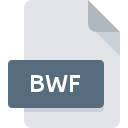
BWF File Extension
Broadcast Wave Format
-
Category
-
Popularity3.4 (5 votes)
What is BWF file?
BWF is a file extension commonly associated with Broadcast Wave Format files. BWF files are supported by software applications available for devices running Mac OS, Windows. Files with BWF extension are categorized as Audio Files files. The Audio Files subset comprises 771 various file formats. The most popular program for handling BWF files is Adobe Audition, but users can choose among 6 different programs that support this file format. On the official website of Adobe Systems Incorporated developer not only will you find detailed information about theAdobe Audition software, but also about BWF and other supported file formats.
Programs which support BWF file extension
The list that follows enumerates programs compatible with BWF files, divided into 2 categories based on operating system on which they are available. BWF files can be encountered on all system platforms, including mobile, yet there is no guarantee each will properly support such files.
Programs that support BWF file
How to open file with BWF extension?
Problems with accessing BWF may be due to various reasons. On the bright side, the most encountered issues pertaining to Broadcast Wave Format files aren’t complex. In most cases they can be addressed swiftly and effectively without assistance from a specialist. We have prepared a listing of which will help you resolve your problems with BWF files.
Step 1. Get the Adobe Audition
 The most common reason for such problems is the lack of proper applications that supports BWF files installed on the system. The most obvious solution is to download and install Adobe Audition or one to the listed programs: Avid Pro Tools, Awave Studio, Microsoft Expression Encoder. The full list of programs grouped by operating systems can be found above. One of the most risk-free method of downloading software is using links provided by official distributors. Visit Adobe Audition website and download the installer.
The most common reason for such problems is the lack of proper applications that supports BWF files installed on the system. The most obvious solution is to download and install Adobe Audition or one to the listed programs: Avid Pro Tools, Awave Studio, Microsoft Expression Encoder. The full list of programs grouped by operating systems can be found above. One of the most risk-free method of downloading software is using links provided by official distributors. Visit Adobe Audition website and download the installer.
Step 2. Verify the you have the latest version of Adobe Audition
 You still cannot access BWF files although Adobe Audition is installed on your system? Make sure that the software is up to date. It may also happen that software creators by updating their applications add compatibility with other, newer file formats. If you have an older version of Adobe Audition installed, it may not support BWF format. The latest version of Adobe Audition should support all file formats that where compatible with older versions of the software.
You still cannot access BWF files although Adobe Audition is installed on your system? Make sure that the software is up to date. It may also happen that software creators by updating their applications add compatibility with other, newer file formats. If you have an older version of Adobe Audition installed, it may not support BWF format. The latest version of Adobe Audition should support all file formats that where compatible with older versions of the software.
Step 3. Associate Broadcast Wave Format files with Adobe Audition
If you have the latest version of Adobe Audition installed and the problem persists, select it as the default program to be used to manage BWF on your device. The method is quite simple and varies little across operating systems.

Change the default application in Windows
- Clicking the BWF with right mouse button will bring a menu from which you should select the option
- Click and then select option
- Finally select , point to the folder where Adobe Audition is installed, check the Always use this app to open BWF files box and conform your selection by clicking button

Change the default application in Mac OS
- From the drop-down menu, accessed by clicking the file with BWF extension, select
- Proceed to the section. If its closed, click the title to access available options
- Select the appropriate software and save your settings by clicking
- If you followed the previous steps a message should appear: This change will be applied to all files with BWF extension. Next, click the button to finalize the process.
Step 4. Verify that the BWF is not faulty
Should the problem still occur after following steps 1-3, check if the BWF file is valid. Being unable to access the file can be related to various issues.

1. The BWF may be infected with malware – make sure to scan it with an antivirus tool.
If the file is infected, the malware that resides in the BWF file hinders attempts to open it. Scan the BWF file as well as your computer for malware or viruses. If the BWF file is indeed infected follow the instructions below.
2. Check whether the file is corrupted or damaged
If the BWF file was sent to you by someone else, ask this person to resend the file to you. It is possible that the file has not been properly copied to a data storage and is incomplete and therefore cannot be opened. When downloading the file with BWF extension from the internet an error may occurred resulting in incomplete file. Try downloading the file again.
3. Ensure that you have appropriate access rights
Sometimes in order to access files user need to have administrative privileges. Switch to an account that has required privileges and try opening the Broadcast Wave Format file again.
4. Check whether your system can handle Adobe Audition
If the system is under havy load, it may not be able to handle the program that you use to open files with BWF extension. In this case close the other applications.
5. Ensure that you have the latest drivers and system updates and patches installed
Regularly updated system, drivers, and programs keep your computer secure. This may also prevent problems with Broadcast Wave Format files. It may be the case that the BWF files work properly with updated software that addresses some system bugs.
Do you want to help?
If you have additional information about the BWF file, we will be grateful if you share it with our users. To do this, use the form here and send us your information on BWF file.

 Windows
Windows 



 MAC OS
MAC OS 
