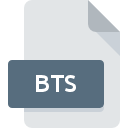
BTS File Extension
Creative Digital Blaster Digital VCR
-
DeveloperCreative Technology Ltd.
-
Category
-
Popularity4.2 (7 votes)
What is BTS file?
BTS filename suffix is mostly used for Creative Digital Blaster Digital VCR files. Creative Digital Blaster Digital VCR format was developed by Creative Technology Ltd.. BTS files are supported by software applications available for devices running Windows. BTS file belongs to the Video Files category just like 546 other filename extensions listed in our database. The software recommended for managing BTS files is Creative Labs Video Blaster Digital VCR. Creative Labs Video Blaster Digital VCR software was developed by Creative Technology Ltd., and on its official website you may find more information about BTS files or the Creative Labs Video Blaster Digital VCR software program.
Programs which support BTS file extension
Below is a table that list programs that support BTS files. Files with BTS extension, just like any other file formats, can be found on any operating system. The files in question may be transferred to other devices, be it mobile or stationary, yet not all systems may be capable of properly handling such files.
How to open file with BTS extension?
Being unable to open files with BTS extension can be have various origins. What is important, all common issues related to files with BTS extension can be resolved by the users themselves. The process is quick and doesn’t involve an IT expert. The list below will guide you through the process of addressing the encountered problem.
Step 1. Get the Creative Labs Video Blaster Digital VCR
 The main and most frequent cause precluding users form opening BTS files is that no program that can handle BTS files is installed on user’s system. To address this issue, go to the Creative Labs Video Blaster Digital VCR developer website, download the tool, and install it. It is that easy On the top of the page a list that contains all programs grouped based on operating systems supported can be found. One of the most risk-free method of downloading software is using links provided by official distributors. Visit Creative Labs Video Blaster Digital VCR website and download the installer.
The main and most frequent cause precluding users form opening BTS files is that no program that can handle BTS files is installed on user’s system. To address this issue, go to the Creative Labs Video Blaster Digital VCR developer website, download the tool, and install it. It is that easy On the top of the page a list that contains all programs grouped based on operating systems supported can be found. One of the most risk-free method of downloading software is using links provided by official distributors. Visit Creative Labs Video Blaster Digital VCR website and download the installer.
Step 2. Verify the you have the latest version of Creative Labs Video Blaster Digital VCR
 If you already have Creative Labs Video Blaster Digital VCR installed on your systems and BTS files are still not opened properly, check if you have the latest version of the software. Sometimes software developers introduce new formats in place of that already supports along with newer versions of their applications. If you have an older version of Creative Labs Video Blaster Digital VCR installed, it may not support BTS format. All of the file formats that were handled just fine by the previous versions of given program should be also possible to open using Creative Labs Video Blaster Digital VCR.
If you already have Creative Labs Video Blaster Digital VCR installed on your systems and BTS files are still not opened properly, check if you have the latest version of the software. Sometimes software developers introduce new formats in place of that already supports along with newer versions of their applications. If you have an older version of Creative Labs Video Blaster Digital VCR installed, it may not support BTS format. All of the file formats that were handled just fine by the previous versions of given program should be also possible to open using Creative Labs Video Blaster Digital VCR.
Step 3. Set the default application to open BTS files to Creative Labs Video Blaster Digital VCR
If you have the latest version of Creative Labs Video Blaster Digital VCR installed and the problem persists, select it as the default program to be used to manage BTS on your device. The next step should pose no problems. The procedure is straightforward and largely system-independent

Change the default application in Windows
- Right-click the BTS file and choose option
- Next, select the option and then using open the list of available applications
- Finally select , point to the folder where Creative Labs Video Blaster Digital VCR is installed, check the Always use this app to open BTS files box and conform your selection by clicking button

Change the default application in Mac OS
- Right-click the BTS file and select
- Find the option – click the title if its hidden
- Select Creative Labs Video Blaster Digital VCR and click
- If you followed the previous steps a message should appear: This change will be applied to all files with BTS extension. Next, click the button to finalize the process.
Step 4. Ensure that the BTS file is complete and free of errors
Should the problem still occur after following steps 1-3, check if the BTS file is valid. Being unable to access the file can be related to various issues.

1. The BTS may be infected with malware – make sure to scan it with an antivirus tool.
If the BTS is indeed infected, it is possible that the malware is blocking it from opening. Immediately scan the file using an antivirus tool or scan the whole system to ensure the whole system is safe. If the scanner detected that the BTS file is unsafe, proceed as instructed by the antivirus program to neutralize the threat.
2. Verify that the BTS file’s structure is intact
Did you receive the BTS file in question from a different person? Ask him/her to send it one more time. It is possible that the file has not been properly copied to a data storage and is incomplete and therefore cannot be opened. When downloading the file with BTS extension from the internet an error may occurred resulting in incomplete file. Try downloading the file again.
3. Check if the user that you are logged as has administrative privileges.
Some files require elevated access rights to open them. Log in using an administrative account and see If this solves the problem.
4. Make sure that the system has sufficient resources to run Creative Labs Video Blaster Digital VCR
If the systems has insufficient resources to open BTS files, try closing all currently running applications and try again.
5. Ensure that you have the latest drivers and system updates and patches installed
Up-to-date system and drivers not only makes your computer more secure, but also may solve problems with Creative Digital Blaster Digital VCR file. It is possible that one of the available system or driver updates may solve the problems with BTS files affecting older versions of given software.
Do you want to help?
If you have additional information about the BTS file, we will be grateful if you share it with our users. To do this, use the form here and send us your information on BTS file.

 Windows
Windows 
