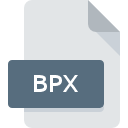
BPX File Extension
Truevision TarGA Bitmap Image
-
CategoryGraphic Files
-
Popularity3.3 (3 votes)
What is BPX file?
Full format name of files that use BPX extension is Truevision TarGA Bitmap Image. BPX file format is compatible with software that can be installed on Windows system platform. BPX file belongs to the Graphic Files category just like 524 other filename extensions listed in our database. The most popular software that supports BPX files is XnView. On the official website of Pierre-Emmanuel Gougelet developer not only will you find detailed information about theXnView software, but also about BPX and other supported file formats.
Programs which support BPX file extension
Below is a table that list programs that support BPX files. Files with BPX extension, just like any other file formats, can be found on any operating system. The files in question may be transferred to other devices, be it mobile or stationary, yet not all systems may be capable of properly handling such files.
How to open file with BPX extension?
There can be multiple causes why you have problems with opening BPX files on given system. Fortunately, most common problems with BPX files can be solved without in-depth IT knowledge, and most importantly, in a matter of minutes. The list below will guide you through the process of addressing the encountered problem.
Step 1. Download and install XnView
 The most common reason for such problems is the lack of proper applications that supports BPX files installed on the system. To address this issue, go to the XnView developer website, download the tool, and install it. It is that easy On the top of the page a list that contains all programs grouped based on operating systems supported can be found. If you want to download XnView installer in the most secured manner, we suggest you visit Pierre-Emmanuel Gougelet website and download from their official repositories.
The most common reason for such problems is the lack of proper applications that supports BPX files installed on the system. To address this issue, go to the XnView developer website, download the tool, and install it. It is that easy On the top of the page a list that contains all programs grouped based on operating systems supported can be found. If you want to download XnView installer in the most secured manner, we suggest you visit Pierre-Emmanuel Gougelet website and download from their official repositories.
Step 2. Check the version of XnView and update if needed
 You still cannot access BPX files although XnView is installed on your system? Make sure that the software is up to date. Sometimes software developers introduce new formats in place of that already supports along with newer versions of their applications. If you have an older version of XnView installed, it may not support BPX format. All of the file formats that were handled just fine by the previous versions of given program should be also possible to open using XnView.
You still cannot access BPX files although XnView is installed on your system? Make sure that the software is up to date. Sometimes software developers introduce new formats in place of that already supports along with newer versions of their applications. If you have an older version of XnView installed, it may not support BPX format. All of the file formats that were handled just fine by the previous versions of given program should be also possible to open using XnView.
Step 3. Assign XnView to BPX files
After installing XnView (the most recent version) make sure that it is set as the default application to open BPX files. The method is quite simple and varies little across operating systems.

Selecting the first-choice application in Windows
- Right-click the BPX file and choose option
- Next, select the option and then using open the list of available applications
- Finally select , point to the folder where XnView is installed, check the Always use this app to open BPX files box and conform your selection by clicking button

Selecting the first-choice application in Mac OS
- By clicking right mouse button on the selected BPX file open the file menu and choose
- Find the option – click the title if its hidden
- Select the appropriate software and save your settings by clicking
- A message window should appear informing that This change will be applied to all files with BPX extension. By clicking you confirm your selection.
Step 4. Verify that the BPX is not faulty
If you followed the instructions form the previous steps yet the issue is still not solved, you should verify the BPX file in question. It is probable that the file is corrupted and thus cannot be accessed.

1. Check the BPX file for viruses or malware
If the BPX is indeed infected, it is possible that the malware is blocking it from opening. It is advised to scan the system for viruses and malware as soon as possible or use an online antivirus scanner. If the scanner detected that the BPX file is unsafe, proceed as instructed by the antivirus program to neutralize the threat.
2. Verify that the BPX file’s structure is intact
If the BPX file was sent to you by someone else, ask this person to resend the file to you. It is possible that the file has not been properly copied to a data storage and is incomplete and therefore cannot be opened. When downloading the file with BPX extension from the internet an error may occurred resulting in incomplete file. Try downloading the file again.
3. Ensure that you have appropriate access rights
There is a possibility that the file in question can only be accessed by users with sufficient system privileges. Switch to an account that has required privileges and try opening the Truevision TarGA Bitmap Image file again.
4. Check whether your system can handle XnView
If the systems has insufficient resources to open BPX files, try closing all currently running applications and try again.
5. Ensure that you have the latest drivers and system updates and patches installed
Regularly updated system, drivers, and programs keep your computer secure. This may also prevent problems with Truevision TarGA Bitmap Image files. It is possible that one of the available system or driver updates may solve the problems with BPX files affecting older versions of given software.
Do you want to help?
If you have additional information about the BPX file, we will be grateful if you share it with our users. To do this, use the form here and send us your information on BPX file.

 Windows
Windows 
