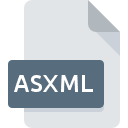
ASXML File Extension
XML Music Playlist
-
Category
-
Popularity5 (1 votes)
What is ASXML file?
Full format name of files that use ASXML extension is XML Music Playlist. ASXML file format is compatible with software that can be installed on Windows system platform. ASXML file belongs to the Audio Files category just like 771 other filename extensions listed in our database. AudioPlayer is by far the most used program for working with ASXML files. AudioPlayer software was developed by Adrian Wright, and on its official website you may find more information about ASXML files or the AudioPlayer software program.
Programs which support ASXML file extension
The following listing features ASXML-compatible programs. Files with ASXML suffix can be copied to any mobile device or system platform, but it may not be possible to open them properly on target system.
How to open file with ASXML extension?
Being unable to open files with ASXML extension can be have various origins. Fortunately, most common problems with ASXML files can be solved without in-depth IT knowledge, and most importantly, in a matter of minutes. We have prepared a listing of which will help you resolve your problems with ASXML files.
Step 1. Download and install AudioPlayer
 The main and most frequent cause precluding users form opening ASXML files is that no program that can handle ASXML files is installed on user’s system. The solution is straightforward, just download and install AudioPlayer. The full list of programs grouped by operating systems can be found above. The safest method of downloading AudioPlayer installed is by going to developer’s website (Adrian Wright) and downloading the software using provided links.
The main and most frequent cause precluding users form opening ASXML files is that no program that can handle ASXML files is installed on user’s system. The solution is straightforward, just download and install AudioPlayer. The full list of programs grouped by operating systems can be found above. The safest method of downloading AudioPlayer installed is by going to developer’s website (Adrian Wright) and downloading the software using provided links.
Step 2. Check the version of AudioPlayer and update if needed
 If you already have AudioPlayer installed on your systems and ASXML files are still not opened properly, check if you have the latest version of the software. Sometimes software developers introduce new formats in place of that already supports along with newer versions of their applications. This can be one of the causes why ASXML files are not compatible with AudioPlayer. The latest version of AudioPlayer should support all file formats that where compatible with older versions of the software.
If you already have AudioPlayer installed on your systems and ASXML files are still not opened properly, check if you have the latest version of the software. Sometimes software developers introduce new formats in place of that already supports along with newer versions of their applications. This can be one of the causes why ASXML files are not compatible with AudioPlayer. The latest version of AudioPlayer should support all file formats that where compatible with older versions of the software.
Step 3. Associate XML Music Playlist files with AudioPlayer
If the issue has not been solved in the previous step, you should associate ASXML files with latest version of AudioPlayer you have installed on your device. The next step should pose no problems. The procedure is straightforward and largely system-independent

Selecting the first-choice application in Windows
- Choose the entry from the file menu accessed by right-mouse clicking on the ASXML file
- Click and then select option
- Finally select , point to the folder where AudioPlayer is installed, check the Always use this app to open ASXML files box and conform your selection by clicking button

Selecting the first-choice application in Mac OS
- Right-click the ASXML file and select
- Proceed to the section. If its closed, click the title to access available options
- Select AudioPlayer and click
- If you followed the previous steps a message should appear: This change will be applied to all files with ASXML extension. Next, click the button to finalize the process.
Step 4. Verify that the ASXML is not faulty
If you followed the instructions form the previous steps yet the issue is still not solved, you should verify the ASXML file in question. Problems with opening the file may arise due to various reasons.

1. The ASXML may be infected with malware – make sure to scan it with an antivirus tool.
If the file is infected, the malware that resides in the ASXML file hinders attempts to open it. Scan the ASXML file as well as your computer for malware or viruses. If the ASXML file is indeed infected follow the instructions below.
2. Verify that the ASXML file’s structure is intact
Did you receive the ASXML file in question from a different person? Ask him/her to send it one more time. The file might have been copied erroneously and the data lost integrity, which precludes from accessing the file. It could happen the the download process of file with ASXML extension was interrupted and the file data is defective. Download the file again from the same source.
3. Check if the user that you are logged as has administrative privileges.
There is a possibility that the file in question can only be accessed by users with sufficient system privileges. Switch to an account that has required privileges and try opening the XML Music Playlist file again.
4. Make sure that the system has sufficient resources to run AudioPlayer
The operating systems may note enough free resources to run the application that support ASXML files. Close all running programs and try opening the ASXML file.
5. Verify that your operating system and drivers are up to date
Up-to-date system and drivers not only makes your computer more secure, but also may solve problems with XML Music Playlist file. Outdated drivers or software may have caused the inability to use a peripheral device needed to handle ASXML files.
Do you want to help?
If you have additional information about the ASXML file, we will be grateful if you share it with our users. To do this, use the form here and send us your information on ASXML file.

 Windows
Windows 
