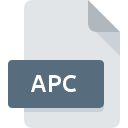
APC File Extension
AiroPeek Wireless Trace Capture
-
DeveloperWILDPACKETS, INC.
-
Category
-
Popularity3.2 (5 votes)
What is APC file?
APC is a file extension commonly associated with AiroPeek Wireless Trace Capture files. AiroPeek Wireless Trace Capture format was developed by WILDPACKETS, INC.. Files with APC extension may be used by programs distributed for Windows platform. APC file belongs to the Misc Files category just like 6033 other filename extensions listed in our database. Users are advised to use AiroPeek software for managing APC files, although 1 other programs can also handle this type of file. Software named AiroPeek was created by WILDPACKETS, INC.. In order to find more detailed information on the software and APC files, check the developer’s official website.
Programs which support APC file extension
The following listing features APC-compatible programs. Files with APC extension, just like any other file formats, can be found on any operating system. The files in question may be transferred to other devices, be it mobile or stationary, yet not all systems may be capable of properly handling such files.
How to open file with APC extension?
There can be multiple causes why you have problems with opening APC files on given system. Fortunately, most common problems with APC files can be solved without in-depth IT knowledge, and most importantly, in a matter of minutes. We have prepared a listing of which will help you resolve your problems with APC files.
Step 1. Download and install AiroPeek
 Problems with opening and working with APC files are most probably having to do with no proper software compatible with APC files being present on your machine. This one is an easy one. Select AiroPeek or one of the recommended programs (for example, Wireshark) and download it from appropriate source and install on your system. The full list of programs grouped by operating systems can be found above. One of the most risk-free method of downloading software is using links provided by official distributors. Visit AiroPeek website and download the installer.
Problems with opening and working with APC files are most probably having to do with no proper software compatible with APC files being present on your machine. This one is an easy one. Select AiroPeek or one of the recommended programs (for example, Wireshark) and download it from appropriate source and install on your system. The full list of programs grouped by operating systems can be found above. One of the most risk-free method of downloading software is using links provided by official distributors. Visit AiroPeek website and download the installer.
Step 2. Verify the you have the latest version of AiroPeek
 You still cannot access APC files although AiroPeek is installed on your system? Make sure that the software is up to date. Sometimes software developers introduce new formats in place of that already supports along with newer versions of their applications. If you have an older version of AiroPeek installed, it may not support APC format. The latest version of AiroPeek should support all file formats that where compatible with older versions of the software.
You still cannot access APC files although AiroPeek is installed on your system? Make sure that the software is up to date. Sometimes software developers introduce new formats in place of that already supports along with newer versions of their applications. If you have an older version of AiroPeek installed, it may not support APC format. The latest version of AiroPeek should support all file formats that where compatible with older versions of the software.
Step 3. Assign AiroPeek to APC files
If the issue has not been solved in the previous step, you should associate APC files with latest version of AiroPeek you have installed on your device. The next step should pose no problems. The procedure is straightforward and largely system-independent

The procedure to change the default program in Windows
- Right-click the APC file and choose option
- Select
- Finally select , point to the folder where AiroPeek is installed, check the Always use this app to open APC files box and conform your selection by clicking button

The procedure to change the default program in Mac OS
- By clicking right mouse button on the selected APC file open the file menu and choose
- Open the section by clicking its name
- Select the appropriate software and save your settings by clicking
- If you followed the previous steps a message should appear: This change will be applied to all files with APC extension. Next, click the button to finalize the process.
Step 4. Ensure that the APC file is complete and free of errors
Should the problem still occur after following steps 1-3, check if the APC file is valid. It is probable that the file is corrupted and thus cannot be accessed.

1. Verify that the APC in question is not infected with a computer virus
If the file is infected, the malware that resides in the APC file hinders attempts to open it. Immediately scan the file using an antivirus tool or scan the whole system to ensure the whole system is safe. If the scanner detected that the APC file is unsafe, proceed as instructed by the antivirus program to neutralize the threat.
2. Check whether the file is corrupted or damaged
Did you receive the APC file in question from a different person? Ask him/her to send it one more time. During the copy process of the file errors may occurred rendering the file incomplete or corrupted. This could be the source of encountered problems with the file. If the APC file has been downloaded from the internet only partially, try to redownload it.
3. Check if the user that you are logged as has administrative privileges.
Sometimes in order to access files user need to have administrative privileges. Log in using an administrative account and see If this solves the problem.
4. Check whether your system can handle AiroPeek
If the systems has insufficient resources to open APC files, try closing all currently running applications and try again.
5. Verify that your operating system and drivers are up to date
Regularly updated system, drivers, and programs keep your computer secure. This may also prevent problems with AiroPeek Wireless Trace Capture files. It may be the case that the APC files work properly with updated software that addresses some system bugs.
Do you want to help?
If you have additional information about the APC file, we will be grateful if you share it with our users. To do this, use the form here and send us your information on APC file.

 Windows
Windows 

