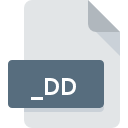
_DD File Extension
Norton Disk Doctor Repair
-
DeveloperSymantec Corporation
-
CategoryArchive Files
-
Popularity5 (1 votes)
What is _DD file?
Full format name of files that use _DD extension is Norton Disk Doctor Repair. Norton Disk Doctor Repair specification was created by Symantec Corporation. _DD files are supported by software applications available for devices running Windows. _DD file belongs to the Archive Files category just like 619 other filename extensions listed in our database. The software recommended for managing _DD files is Norton Disk Doctor. On the official website of Symantec Corporation developer not only will you find detailed information about theNorton Disk Doctor software, but also about _DD and other supported file formats.
Programs which support _DD file extension
Programs that can handle _DD files are as follows. Files with _DD suffix can be copied to any mobile device or system platform, but it may not be possible to open them properly on target system.
How to open file with _DD extension?
There can be multiple causes why you have problems with opening _DD files on given system. Fortunately, most common problems with _DD files can be solved without in-depth IT knowledge, and most importantly, in a matter of minutes. We have prepared a listing of which will help you resolve your problems with _DD files.
Step 1. Install Norton Disk Doctor software
 The most common reason for such problems is the lack of proper applications that supports _DD files installed on the system. To address this issue, go to the Norton Disk Doctor developer website, download the tool, and install it. It is that easy The full list of programs grouped by operating systems can be found above. If you want to download Norton Disk Doctor installer in the most secured manner, we suggest you visit Symantec Corporation website and download from their official repositories.
The most common reason for such problems is the lack of proper applications that supports _DD files installed on the system. To address this issue, go to the Norton Disk Doctor developer website, download the tool, and install it. It is that easy The full list of programs grouped by operating systems can be found above. If you want to download Norton Disk Doctor installer in the most secured manner, we suggest you visit Symantec Corporation website and download from their official repositories.
Step 2. Update Norton Disk Doctor to the latest version
 You still cannot access _DD files although Norton Disk Doctor is installed on your system? Make sure that the software is up to date. Software developers may implement support for more modern file formats in updated versions of their products. The reason that Norton Disk Doctor cannot handle files with _DD may be that the software is outdated. The most recent version of Norton Disk Doctor is backward compatible and can handle file formats supported by older versions of the software.
You still cannot access _DD files although Norton Disk Doctor is installed on your system? Make sure that the software is up to date. Software developers may implement support for more modern file formats in updated versions of their products. The reason that Norton Disk Doctor cannot handle files with _DD may be that the software is outdated. The most recent version of Norton Disk Doctor is backward compatible and can handle file formats supported by older versions of the software.
Step 3. Set the default application to open _DD files to Norton Disk Doctor
If you have the latest version of Norton Disk Doctor installed and the problem persists, select it as the default program to be used to manage _DD on your device. The method is quite simple and varies little across operating systems.

The procedure to change the default program in Windows
- Right-click the _DD file and choose option
- Next, select the option and then using open the list of available applications
- Finally select , point to the folder where Norton Disk Doctor is installed, check the Always use this app to open _DD files box and conform your selection by clicking button

The procedure to change the default program in Mac OS
- From the drop-down menu, accessed by clicking the file with _DD extension, select
- Find the option – click the title if its hidden
- From the list choose the appropriate program and confirm by clicking .
- Finally, a This change will be applied to all files with _DD extension message should pop-up. Click button in order to confirm your choice.
Step 4. Check the _DD for errors
If you followed the instructions form the previous steps yet the issue is still not solved, you should verify the _DD file in question. Being unable to access the file can be related to various issues.

1. Check the _DD file for viruses or malware
If the _DD is indeed infected, it is possible that the malware is blocking it from opening. Immediately scan the file using an antivirus tool or scan the whole system to ensure the whole system is safe. If the scanner detected that the _DD file is unsafe, proceed as instructed by the antivirus program to neutralize the threat.
2. Verify that the _DD file’s structure is intact
If you obtained the problematic _DD file from a third party, ask them to supply you with another copy. It is possible that the file has not been properly copied to a data storage and is incomplete and therefore cannot be opened. When downloading the file with _DD extension from the internet an error may occurred resulting in incomplete file. Try downloading the file again.
3. Verify whether your account has administrative rights
There is a possibility that the file in question can only be accessed by users with sufficient system privileges. Log in using an administrative account and see If this solves the problem.
4. Make sure that the system has sufficient resources to run Norton Disk Doctor
If the system is under havy load, it may not be able to handle the program that you use to open files with _DD extension. In this case close the other applications.
5. Verify that your operating system and drivers are up to date
Regularly updated system, drivers, and programs keep your computer secure. This may also prevent problems with Norton Disk Doctor Repair files. Outdated drivers or software may have caused the inability to use a peripheral device needed to handle _DD files.
Do you want to help?
If you have additional information about the _DD file, we will be grateful if you share it with our users. To do this, use the form here and send us your information on _DD file.

 Windows
Windows 
