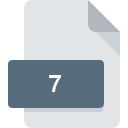
7 File Extension
The 7th Guest
-
DeveloperTrilobyte, Inc.
-
Category
-
Popularity3.5 (2 votes)
What is 7 file?
Full format name of files that use 7 extension is The 7th Guest. The 7th Guest specification was created by Trilobyte, Inc.. Files with 7 extension may be used by programs distributed for iOS, Windows platform. 7 file format, along with 1509 other file formats, belongs to the Game Files category. Users are advised to use The 7th Guest software for managing 7 files, although 1 other programs can also handle this type of file. The 7th Guest software was developed by Trilobyte, Inc., and on its official website you may find more information about 7 files or the The 7th Guest software program.
Programs which support 7 file extension
The following list contains programs grouped by 2 operating systems that support 7 files. 7 files can be encountered on all system platforms, including mobile, yet there is no guarantee each will properly support such files.
How to open file with 7 extension?
Problems with accessing 7 may be due to various reasons. What is important, all common issues related to files with 7 extension can be resolved by the users themselves. The process is quick and doesn’t involve an IT expert. We have prepared a listing of which will help you resolve your problems with 7 files.
Step 1. Download and install The 7th Guest
 The most common reason for such problems is the lack of proper applications that supports 7 files installed on the system. The most obvious solution is to download and install The 7th Guest or one to the listed programs: The 7th Guest for iOS. The full list of programs grouped by operating systems can be found above. If you want to download The 7th Guest installer in the most secured manner, we suggest you visit Trilobyte, Inc. website and download from their official repositories.
The most common reason for such problems is the lack of proper applications that supports 7 files installed on the system. The most obvious solution is to download and install The 7th Guest or one to the listed programs: The 7th Guest for iOS. The full list of programs grouped by operating systems can be found above. If you want to download The 7th Guest installer in the most secured manner, we suggest you visit Trilobyte, Inc. website and download from their official repositories.
Step 2. Update The 7th Guest to the latest version
 If the problems with opening 7 files still occur even after installing The 7th Guest, it is possible that you have an outdated version of the software. Check the developer’s website whether a newer version of The 7th Guest is available. Sometimes software developers introduce new formats in place of that already supports along with newer versions of their applications. If you have an older version of The 7th Guest installed, it may not support 7 format. All of the file formats that were handled just fine by the previous versions of given program should be also possible to open using The 7th Guest.
If the problems with opening 7 files still occur even after installing The 7th Guest, it is possible that you have an outdated version of the software. Check the developer’s website whether a newer version of The 7th Guest is available. Sometimes software developers introduce new formats in place of that already supports along with newer versions of their applications. If you have an older version of The 7th Guest installed, it may not support 7 format. All of the file formats that were handled just fine by the previous versions of given program should be also possible to open using The 7th Guest.
Step 3. Assign The 7th Guest to 7 files
If the issue has not been solved in the previous step, you should associate 7 files with latest version of The 7th Guest you have installed on your device. The next step should pose no problems. The procedure is straightforward and largely system-independent

Selecting the first-choice application in Windows
- Choose the entry from the file menu accessed by right-mouse clicking on the 7 file
- Next, select the option and then using open the list of available applications
- To finalize the process, select entry and using the file explorer select the The 7th Guest installation folder. Confirm by checking Always use this app to open 7 files box and clicking button.

Selecting the first-choice application in Mac OS
- By clicking right mouse button on the selected 7 file open the file menu and choose
- Open the section by clicking its name
- From the list choose the appropriate program and confirm by clicking .
- A message window should appear informing that This change will be applied to all files with 7 extension. By clicking you confirm your selection.
Step 4. Ensure that the 7 file is complete and free of errors
If you followed the instructions form the previous steps yet the issue is still not solved, you should verify the 7 file in question. It is probable that the file is corrupted and thus cannot be accessed.

1. Verify that the 7 in question is not infected with a computer virus
If the file is infected, the malware that resides in the 7 file hinders attempts to open it. Immediately scan the file using an antivirus tool or scan the whole system to ensure the whole system is safe. If the scanner detected that the 7 file is unsafe, proceed as instructed by the antivirus program to neutralize the threat.
2. Verify that the 7 file’s structure is intact
If the 7 file was sent to you by someone else, ask this person to resend the file to you. It is possible that the file has not been properly copied to a data storage and is incomplete and therefore cannot be opened. When downloading the file with 7 extension from the internet an error may occurred resulting in incomplete file. Try downloading the file again.
3. Check if the user that you are logged as has administrative privileges.
Some files require elevated access rights to open them. Switch to an account that has required privileges and try opening the The 7th Guest file again.
4. Make sure that the system has sufficient resources to run The 7th Guest
If the system is under havy load, it may not be able to handle the program that you use to open files with 7 extension. In this case close the other applications.
5. Ensure that you have the latest drivers and system updates and patches installed
Regularly updated system, drivers, and programs keep your computer secure. This may also prevent problems with The 7th Guest files. It may be the case that the 7 files work properly with updated software that addresses some system bugs.
Do you want to help?
If you have additional information about the 7 file, we will be grateful if you share it with our users. To do this, use the form here and send us your information on 7 file.

 Windows
Windows 
 iOS
iOS 
